Completed
-
Uncategorized
-
- Join this Course to access resources
- Quiz
-
- Join this Course to access resources
- Quiz
-
Contact management plays a key role in every company. Efficient contact management from leads to customers and partners to suppliers is crucial for every company. The “Contacts” module in HTS helps to track all contact management requirements.
How to create a new contact
To create a new contact, follow these steps:
- open the 'Contacts' module from the menu;
- click 'New' in the top left corner.

Individual contact mask
Odoo allows the creation of two different types of contact - individual and company. Fill out the details below to create an individual contact:
- 'Title' - insert a title if necessary;
- Enter a guest's name in designated areas - 'First Name' and 'Last Name';
- Toggle to specify if it's a 'Travel Agent';
- By default, 'Age Category' is set as an 'Adult' - and when filling in the 'Birthdate' field in the 'Personal Information' tab, the system can change the value depending on the age;
- 'Company Name' - indicates the company of which the guest is an employee;
- Provide the address for the specific contact - please note that there are different address types to choose from: 'Personal Address', 'Contact Address', 'Invoice Address', 'Delivery Address', and 'Other Address';
- Provide contact details including 'Job position', 'Phone', 'Mobile', 'Email', and 'Website';
- The default 'Language' is 'German', but it's possible to set any other active system language or activate a new one out of the list;
After filling in the fields specified above, the system will display the title + last name + first name in a separate line.
More info can be found in the article 'Age Categories'
If the company already exists in the database, select it from the list; if not, create a new contact for it (see below the process).
If the zip code is from Switzerland, the 'City' and 'State' fields will be populated automatically.
The language specified in the guest's profile determines the language of the guest's invoice and offer/confirmation email.
9. 'Guest Tags' - if the user knows specific information about guest preferences it could be added as a tag that will be visible during reservation and in reports.
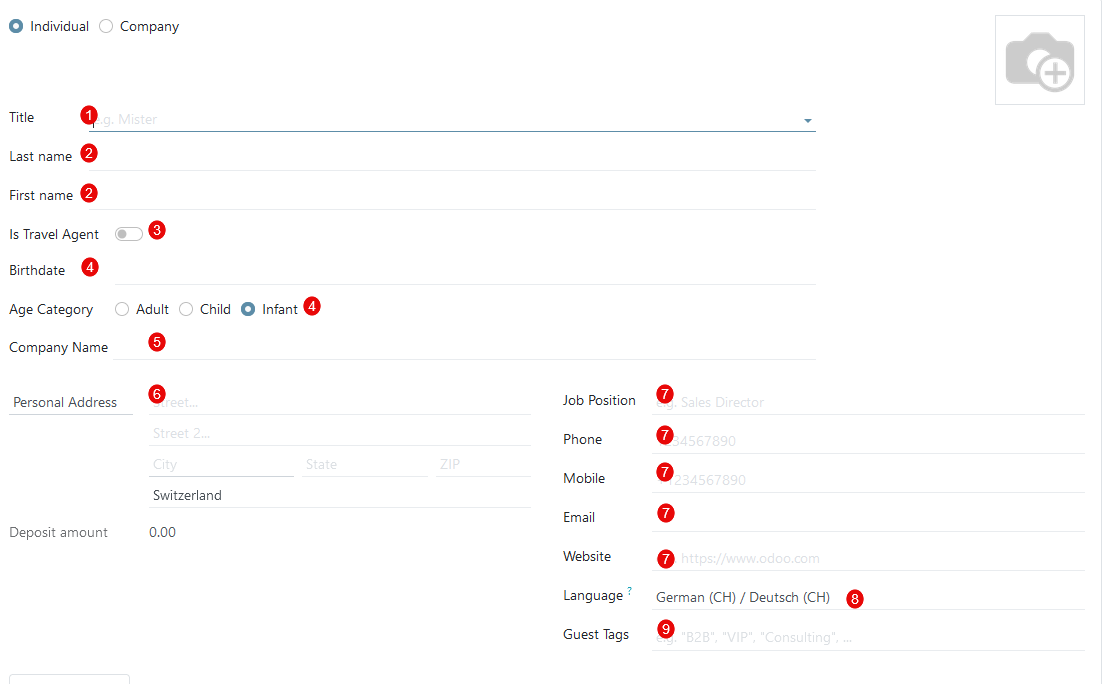
Group contact mask
When it comes to company contact information, the mask is quite similar - there are no fields 'Title', 'First Name', 'Last Name', 'Travel Agent', and 'Age Category'. Instead, fill in the company name field, while the rest of the fields remain unchanged.
Once the user has entered all required information and saved the changes, a new contact is successfully created. All the data added can be viewed in the change history in Chatter, and any future modifications will also be documented there.
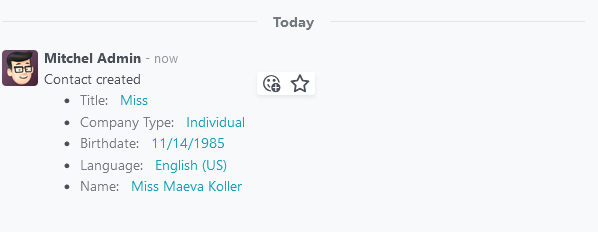
There are no comments for now.