In the HOST360 system, there are two possible ways how to create housekeeping work orders - via generating a Housekeeping List (semi-automatical) or a manual approach via the 'New' button in the 'Housekeeping Work Orders' or 'Maintenance Work Orders' tabs.
How to create Housekeeping work orders via generating a 'Housekeeping List'
To create work orders for all reservations for the selected date, follow these steps:
- open 'Hotel Management' module;
- at the top click 'Reports';
- in the 'Housekeeping&Maintenance' section click on the 'Housekeeping List';
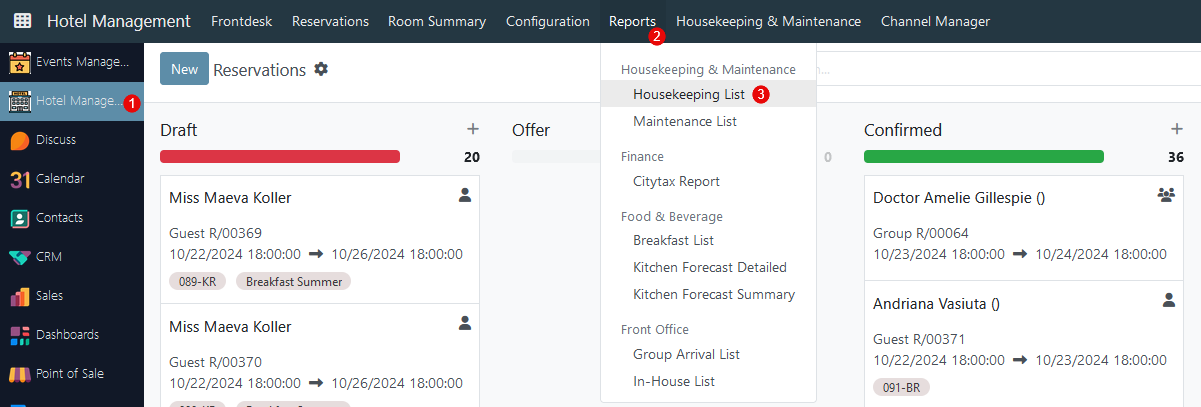
- in the new wizard set:
- Floor - select a specific floor or choose all of the available;
- Date - define a date for which report will be generated;
- Group By - Choose the 'Floor' option to sort by floor, or keep it empty for no sorting.
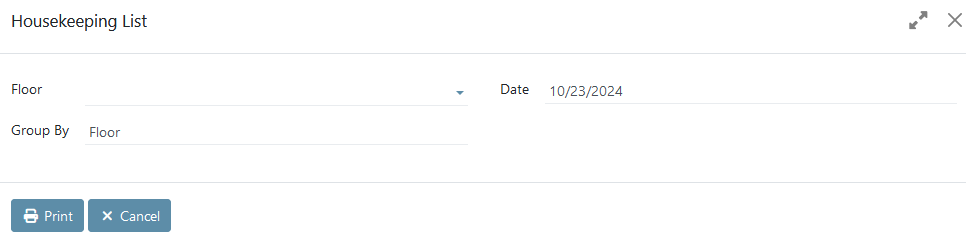
How to create a housekeeping work order for a specific room number
To create a work order for a specific room number for the selected date, follow these steps:
- open 'Hotel Management' module;
- at the top click 'Housekeeping&Maintenance';
- click 'Housekeeping Work Orders';
- in the top left click the 'New' button.
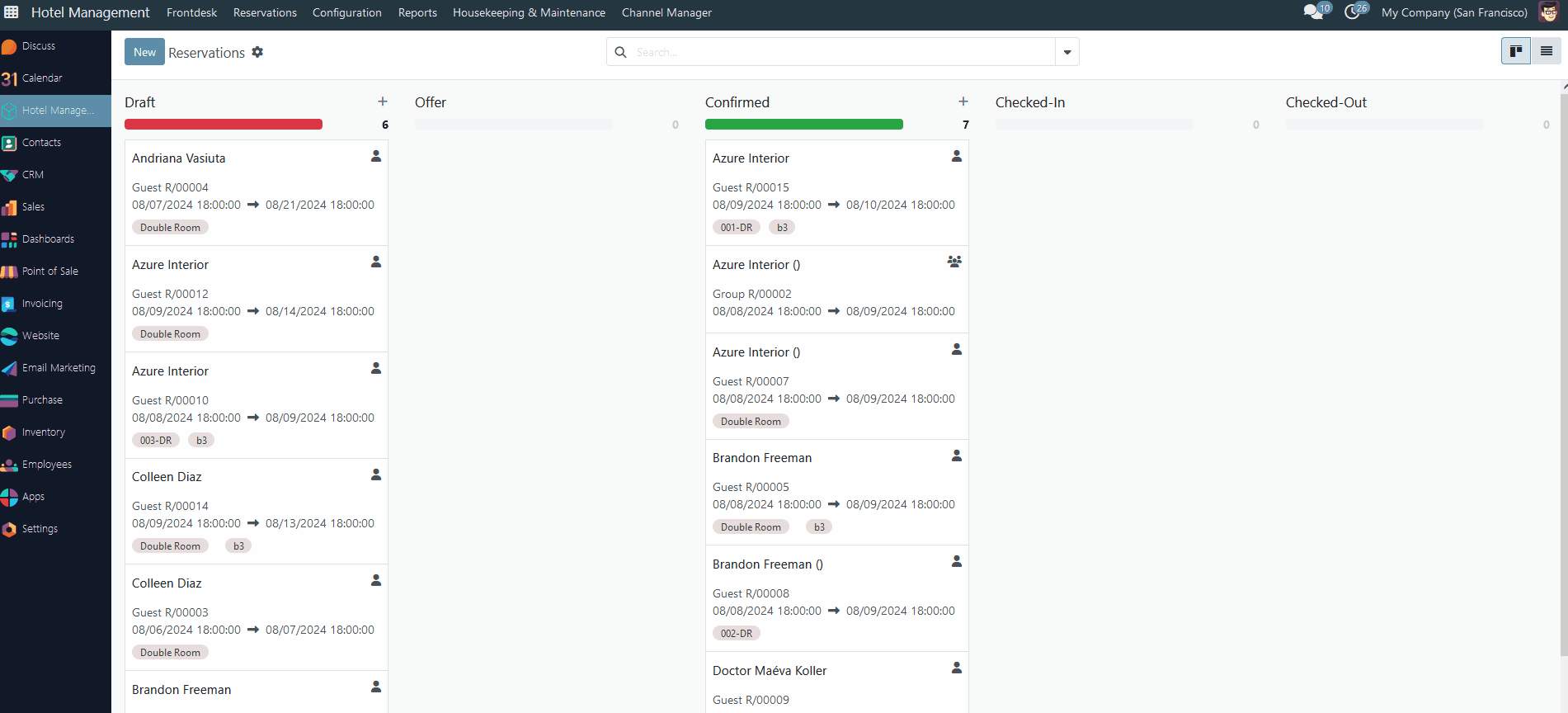
Housekeeping Work Order structure
All generated work orders - using the 'Generate Housekeeping' option and those created manually for the selected room number - are located in the 'Housekeeping Work Orders' tab in the 'Housekeeping & Maintenance' menu. The general structure of a work order is as follows:
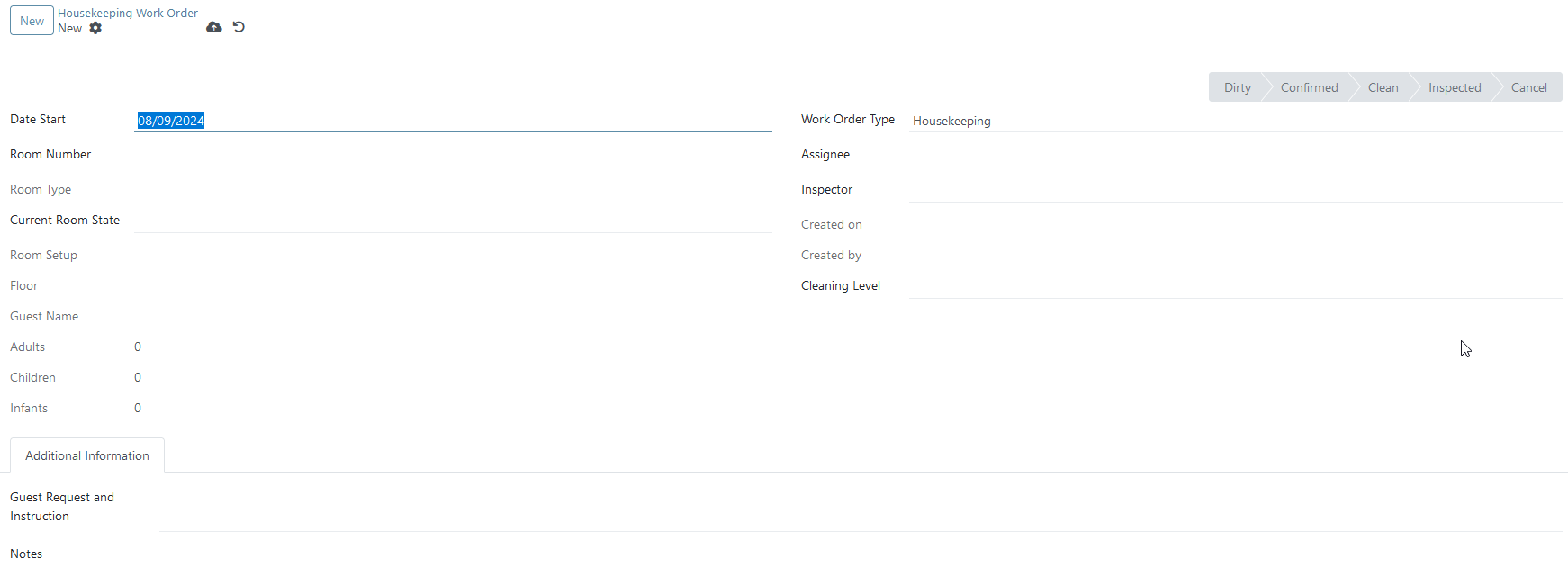
For work orders that were created via 'Generate Housekeeping', the following fields are predefined (for manual approach need to be filled in):
- Date Start - the date that was selected in the 'Generate Housekeeping' wizard;
- Room Number, Room Type, Floor, and Room Setup - the system checks the room number of the current work order and fills in all other related fields with the corresponding values;
- Current Room State - the system assigns the current state - available, dirty, cleaning in progress, maintenance;
- Guest Name and number of Adults, Children, and Infants - the system shows a guest name and number of A/C/I for a current reservation in a specific room number;
- Work Order Type - by default is Housekeeping (another option is Maintenance - about this type more details in this article);
- Created on and Created by - shows time and a user who creates this work order;
- Cleaning Level - depending on the current status of the reservation, one option will be selected - Arrival, In-House, or Departure.
All fields with gray text are read-only and cannot be modified.
For both methods of creating work orders, the Assignee and Inspector fields must be filled in manually by the user - if necessary, the same person can perform both roles within the same work order.
In the 'Additional Information' tab two text fields are available for a user for some remarks:
- Guest Request and Instruction - a field for special requests from the guest (extra pillows, hard mattress, allergies to bathroom amenities, etc.) or special instructions to the housekeeper from the chief housekeeper;
- Notes - certain internal notes regarding the current work order.
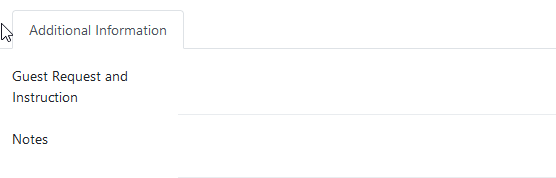
There are no comments for now.