-
Uncategorized
-
- Join this Course to access resources
- Quiz
-
- Join this Course to access resources
- Quiz
The advantage of the system is that there are three different independent ways to create a hotel reservation. This allows hotel users to choose the most convenient booking method for them. This diversity helps to improve the speed of service and convenience for hotel users during the reservation process.
Basic path
The first way is through the menu. To do this, the user needs to:
- open the 'Hotel Management' module;
- in the navigation bar click on 'Reservations';
- picks 'New Reservation' among the other options.
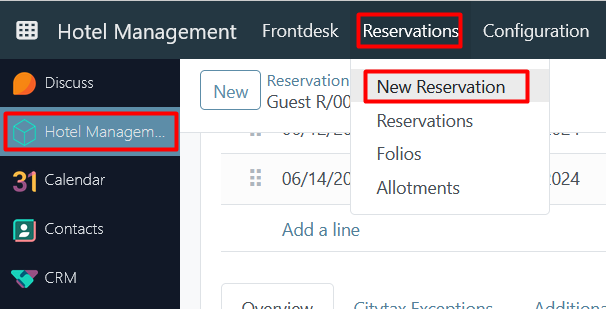
Following this, a reservation form will appear for the user to continue creating the reservation.
Room Plan
The second approach is via 'Room Plan'. To do this, the user needs to:
- open the 'Hotel Management' module;
- in the navigation bar click on 'Frontdesk';
- pick 'Room Plan' among the other options;
- use drag & drop functionality to create a reservation for a specific date range.
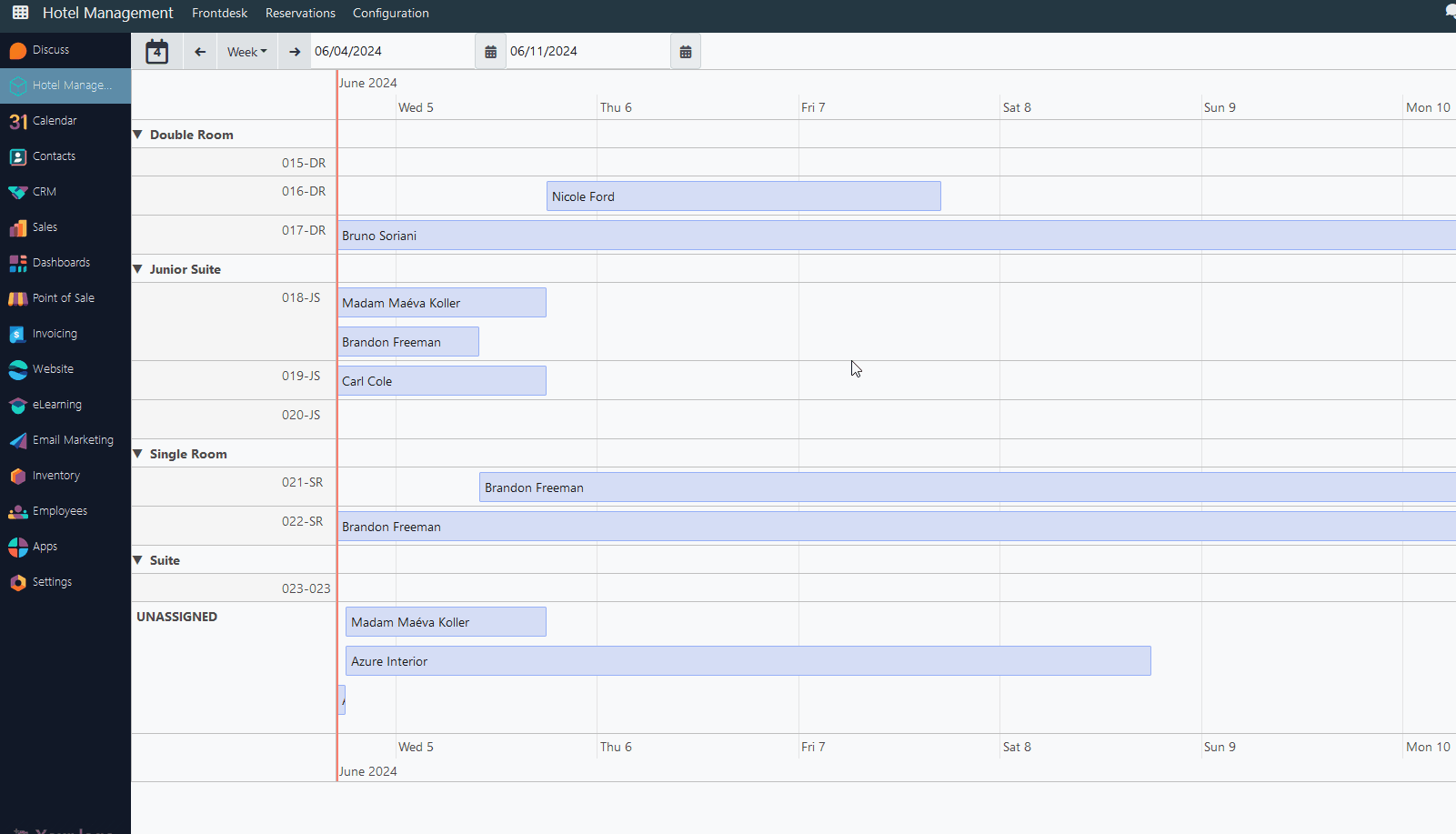
The main advantage of such an approach is that some values are already predefined - room type, room number, reservation dates, etc.
This approach works only for individual reservations.
Kanban card
The third path is via mini-card in Kanban view. To do this, the user needs to:
- open the 'Hotel Management' module;
- in the navigation bar click on 'Reservations';
- pick 'Reservations' among the other options;
- click the 'plus' icon in the 'Draft' or 'Confirmed' columns and fill in all necessary fields.
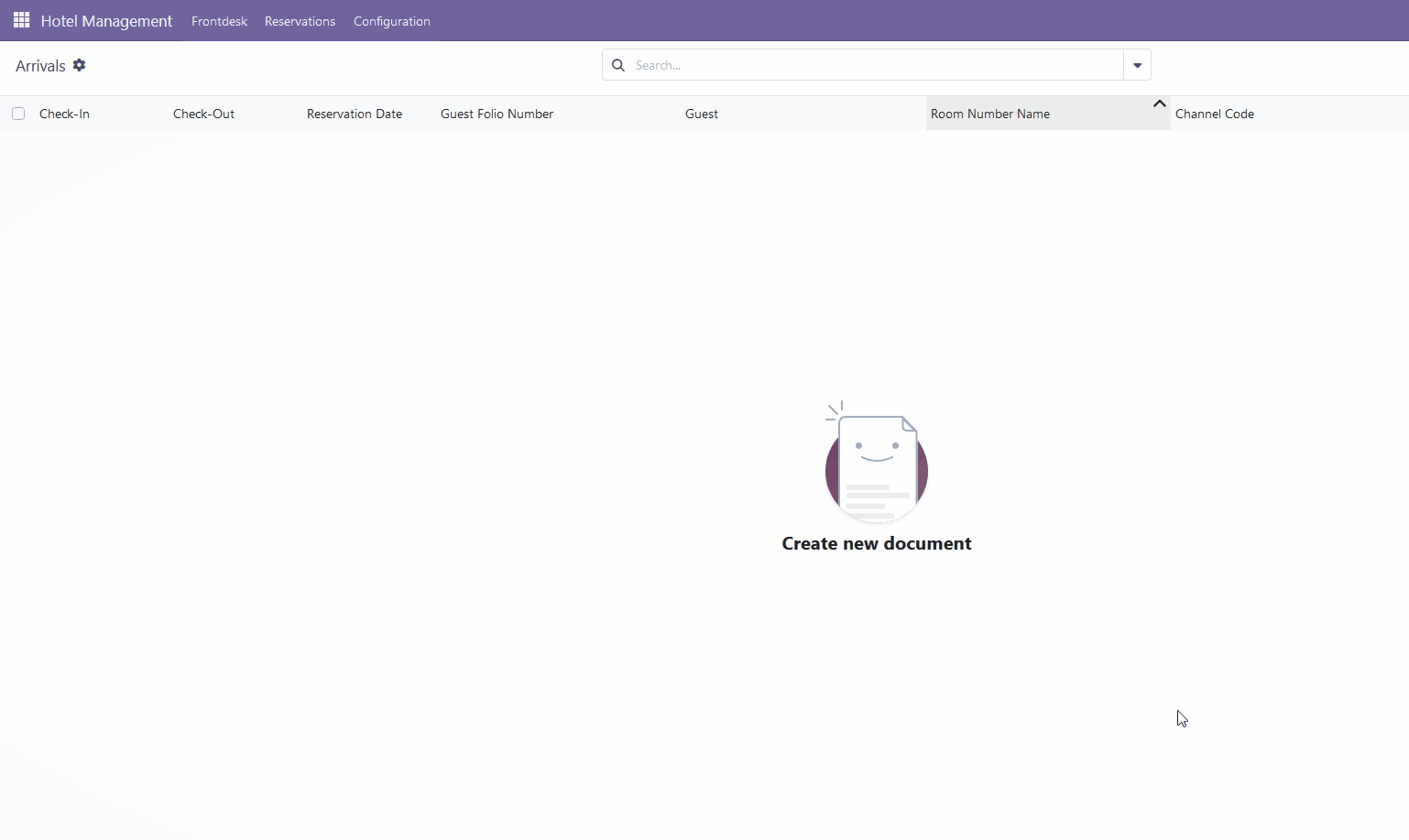
The main advantage of such an approach is that almost all values are already predefined - guest name, room type, reservation dates, number of guests, etc.
After saving a reservation, it will be shown as a kanban mini-card with the following information:
- guest name - in brackets () the group name will be shown if a reservation is a part of a group;
- guest or group reservation number;
- reservation dates;
- room number (if it's not specified yet - room type);
- arrangement;
- group or individual icon.
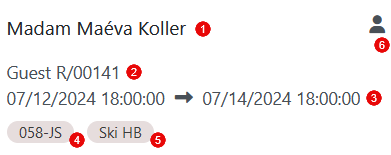
When viewing current reservations in the Kanban display, you will find the following functionalities:
- reservations can be created in either a 'Draft' or 'Confirmed' status;
- each reservation status has its color - red for 'Draft', green for 'Confirmed', etc;
- in each column system shows the total amount of reservations in certain status;
- each column could be collapsed/extended via gear icon -> Fold.
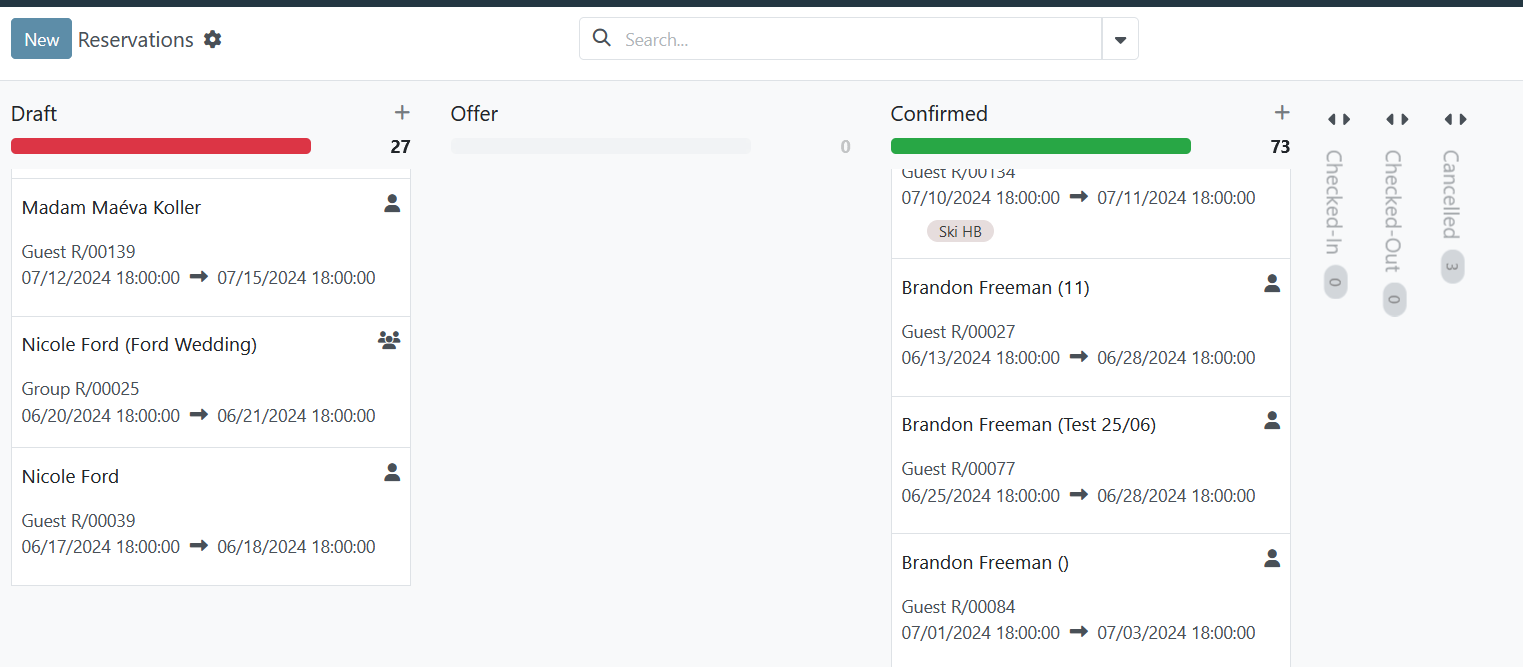
How to save/confirm a reservation
To save or confirm the reservation, the following condition fields must be met:
- 'Guest' name and a 'Pricelist' must be added;
If at least one of these fields is empty, a validation message will appear in the upper right corner.
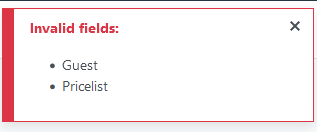
2. at least one of the 'Adults' / 'Children' / 'Infants' fields in the 'Reservation Details' section must not be null;
If all values in these fields are 0 (zero), a validation message will appear.
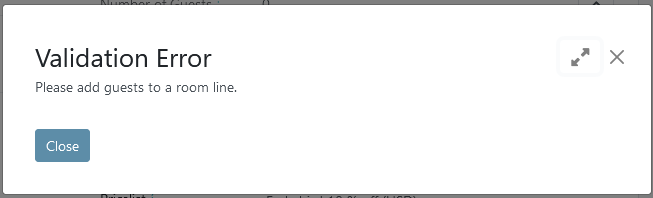
3. all room lines must have the 'Room Type' or 'Room Number' fields filled in.
If both fields are empty, a validation message will appear.
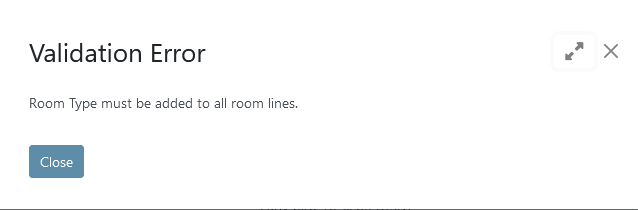
There are no comments for now.