Completed
-
Uncategorized
-
- Join this Course to access resources
- Quiz
-
- Join this Course to access resources
- Quiz
The 'Split&Move Charges' feature offers hotel staff a seamless way to manage reservations by allowing them to transfer items from one reservation to another effortlessly. This functionality not only facilitates the movement of items but also enables users to split the transferred items by a specified percentage or amount, providing greater flexibility in managing guest requests.
Split&Move Charges
The "Split & Move Charges" button appears when the reservation is in the status "Checked-In". 
After you click the button, the system will open a new pop-up window with two tables. The first table contains all the products you can split and move.
Already invoiced products are not available for split and move and do not appear in the table.
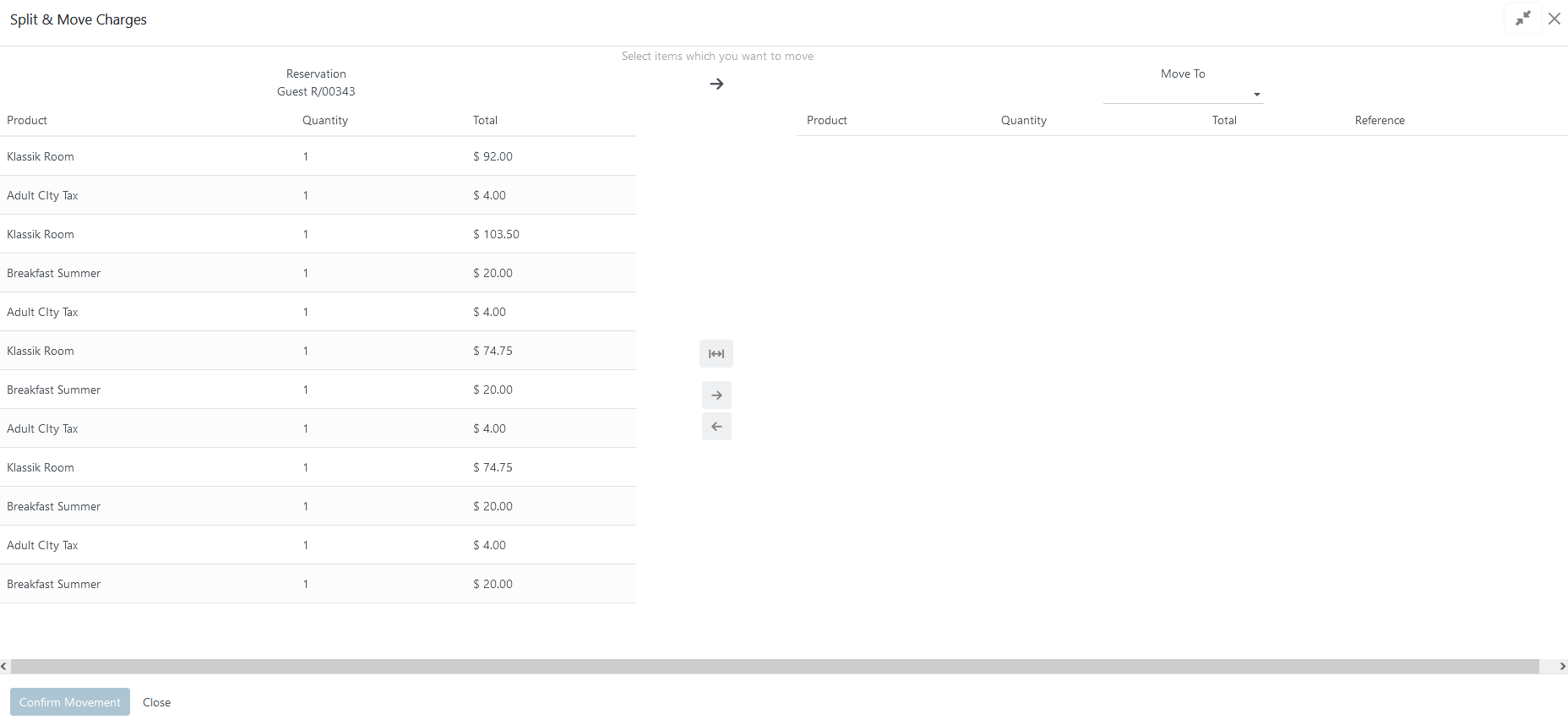
How to move charges to another reservation
To move an item(s), follow these steps:
- select the items to be moved - they will be marked with a light blue shade;
- once selected, click the move arrow icon that becomes enabled;
- once clicked, all the selected items appear in the second table;
- in the field 'Move To' define a reservation where to move;
- click the 'Confirm Movement' button to finish the process.
Only confirmed or checked-in reservations will be listed in the 'Move To' field.
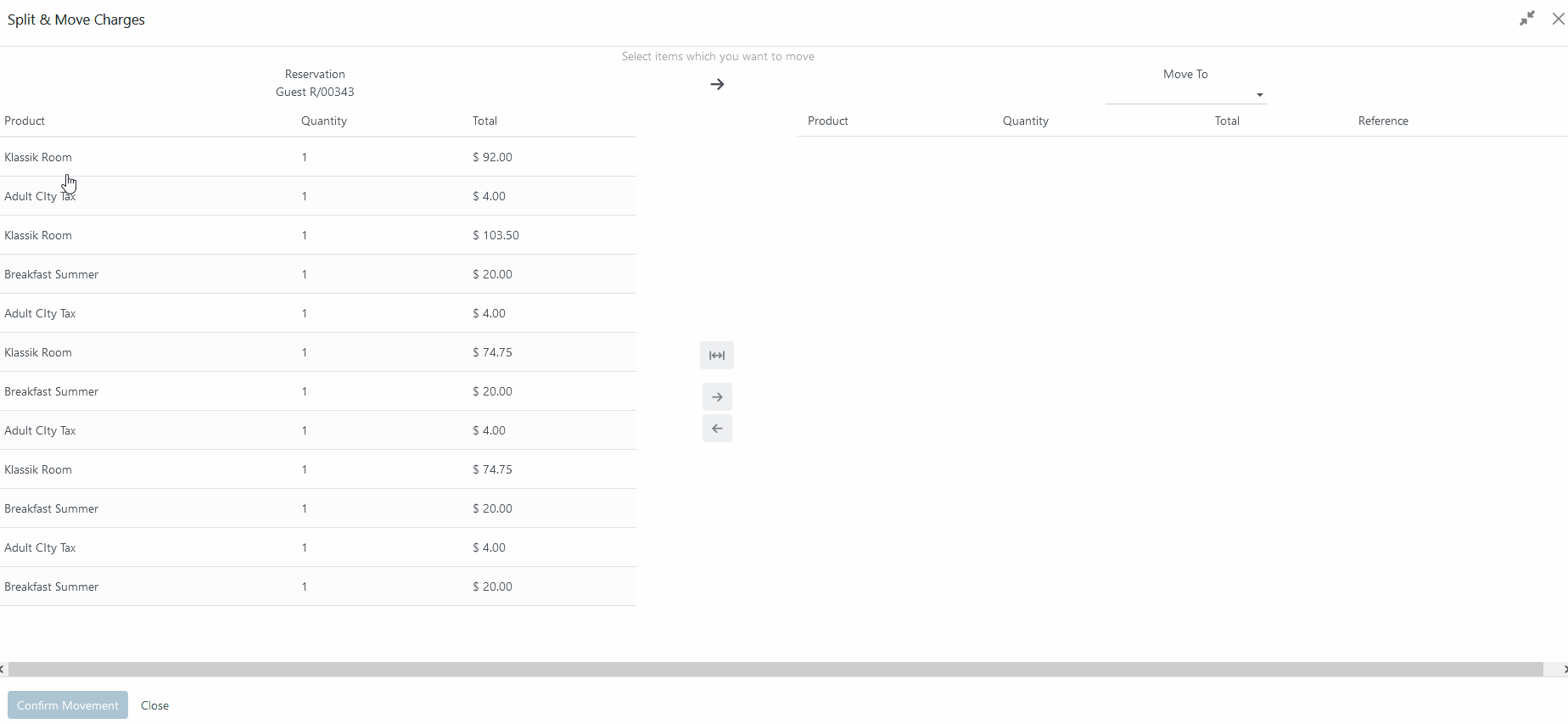
Once the movement is done, in the 'Overview' section the system keeps the line with zero quantity and price. In all moved lines a hint icon will be present - when hovering over the mouse on it, the system shows the following message - 'Moved to Guest R/XXXXX'.
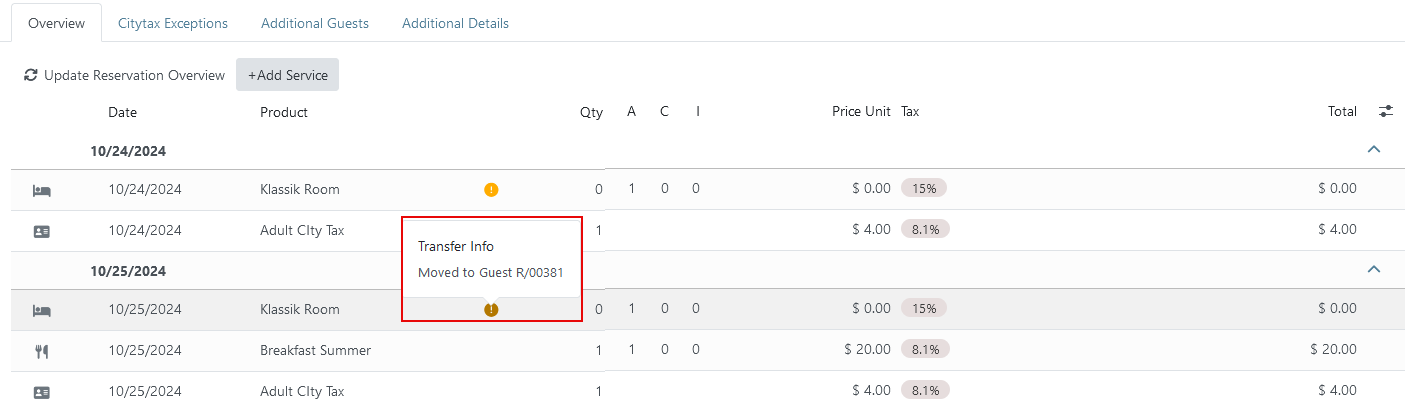
How to split and move the charge to another reservation
To split and move an item, follow these steps:
- select an item to be split;
- once selected, click the split arrows icon that becomes enabled;
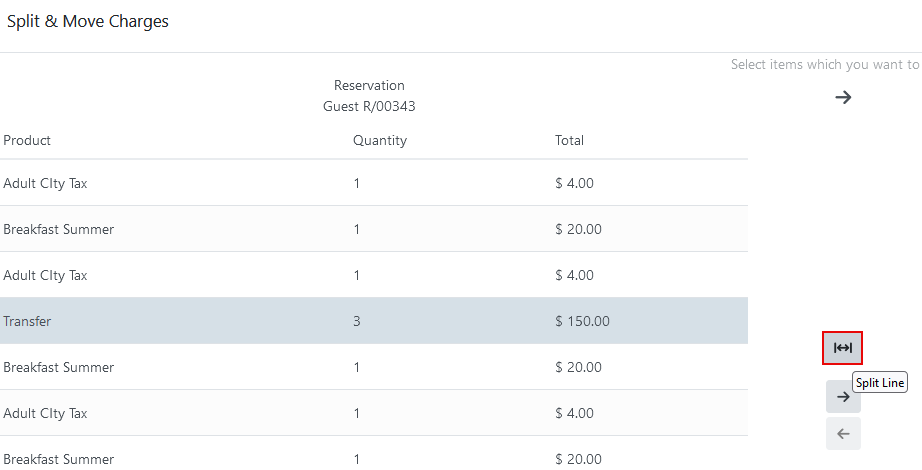
- once clicked, an extra pop-up window appears with the following options:
- Amount - value can be from CHF 0.01 to (Total - CHF 0.01);
- Percentage - value can be from 0.01% to 99.99%;
- Quantity - value can be from 1 to (Quantity - 1)
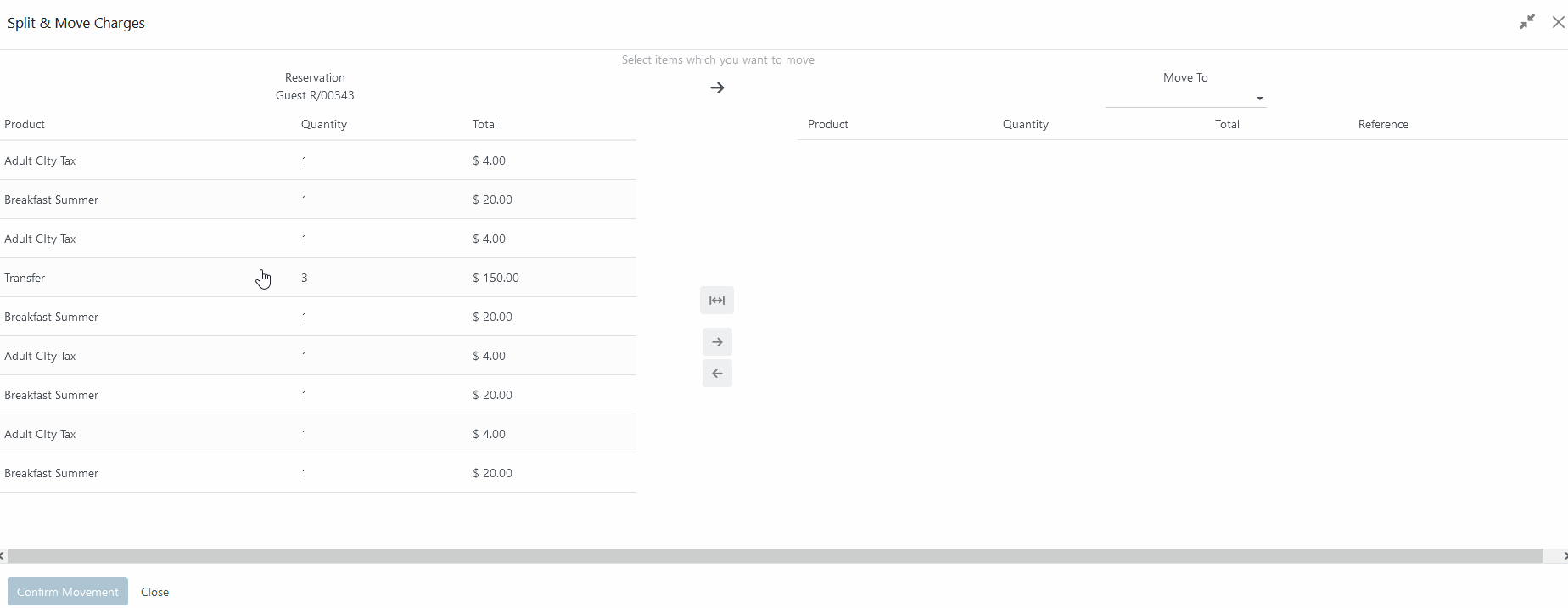
4. click the 'Confirm Split' button;
5. in the field 'Move To' define a reservation where to move;
6. click the 'Confirm Movement' button to finish the process.
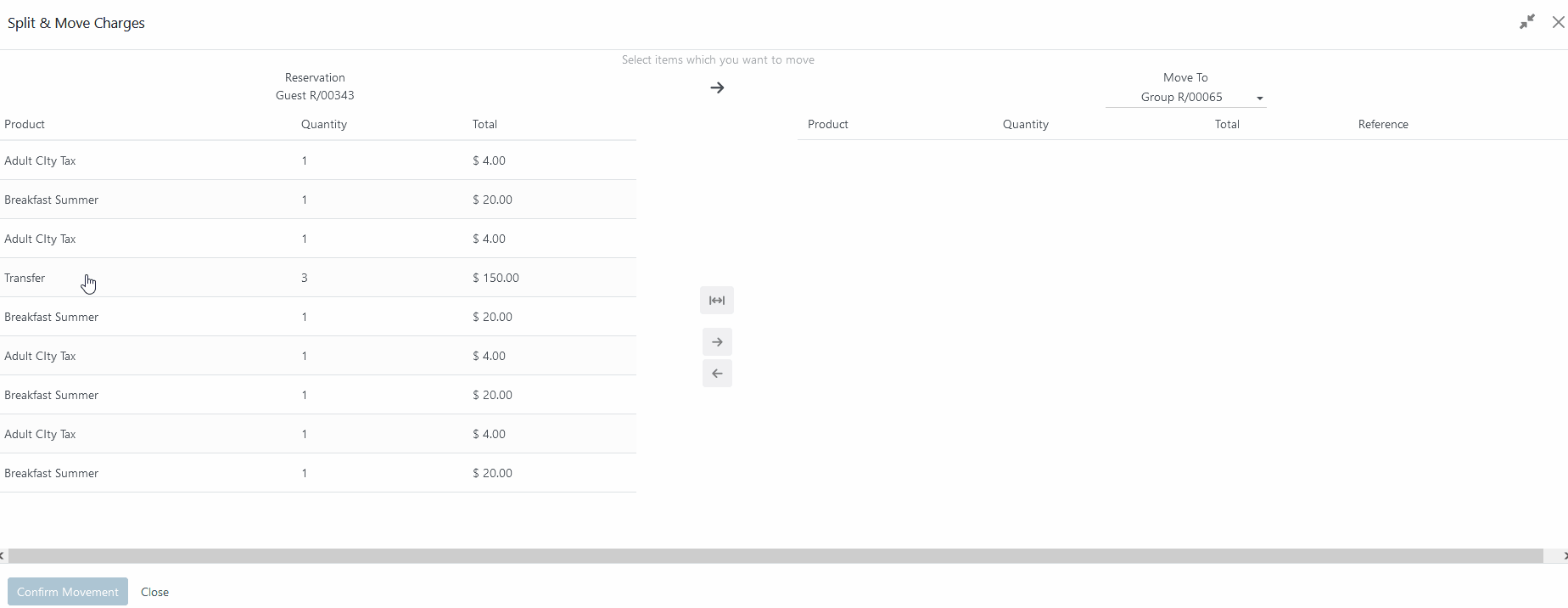
Only one unit can be split at a time. However, you can repeat this process for several units one after another (for example, to split a room 50%/50% and for a transfer of 100 CHF from 150 CHF) and send it to another reservation.
Once the movement is done, in the 'Overview' section the system keeps the line with the price that is left. In all moved lines a hint icon will be present - when hovering over the mouse on it, the system shows the message - 'Split Amount (split method) and moved to Guest R/XXXXX'.

Split&Move for Complex Products
Within our system, several complex products have distinct Split&Move logic. Below is the list of these products:
- Room set - a combination of a room type and arrangement;
- Package - a combination of room+arrangement, room+service, arrangement+service, etc;
- Half Board - a combination of breakfast+lunch, lunch+dinner, or breakfast+dinner;
- Full Board - a combination of breakfast+lunch+dinner.
For these complex products, the split option is not available in the Split&Move Charges process - such items can only be moved totally to another reservation. Additionally, these items are presented as a single line in the Split&Move window, with an option to expand and view their components.
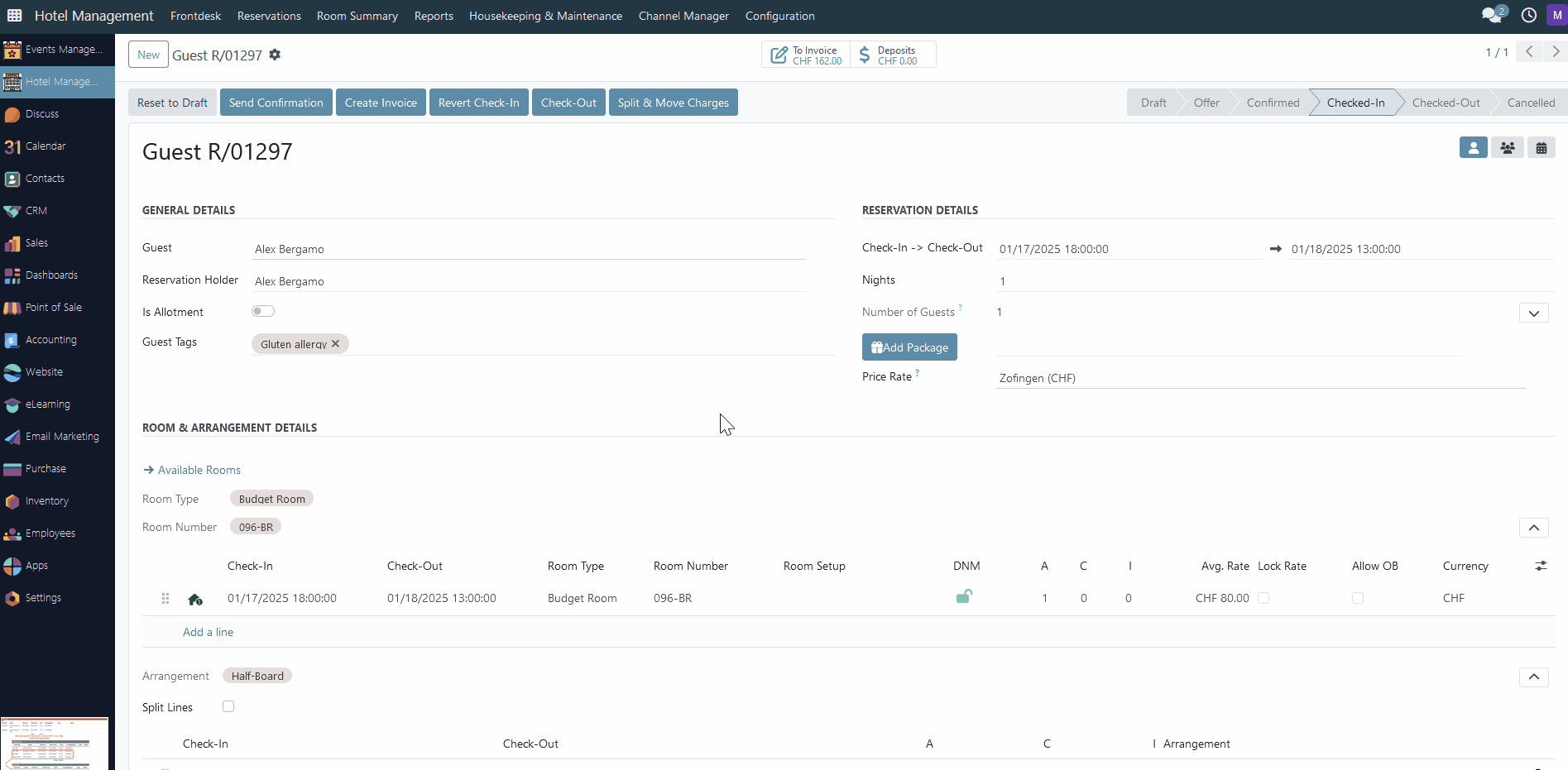
There are no comments for now.