Invoice process
Completed
In certain situations, it may be necessary to generate separate invoices for additional charges incurred during a guest's stay, as well as for the hotel room itself. Our system is designed to accommodate this need, allowing for the seamless creation of distinct invoices. This flexibility ensures clarity in billing and helps guests easily understand their charges.
How to invoice a specific product
The 'To Invoice' smart button is available to the user only when the status of the reservation is 'Confirmed' or 'Checked-In'.
If group reservation is not split - the following validation message appears.
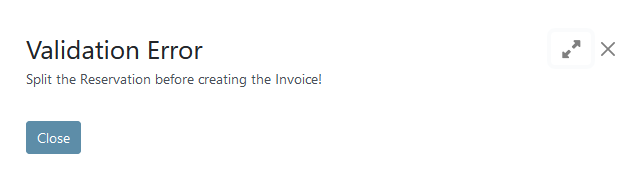
This button is located above the reservation status bar at the top of the reservation.
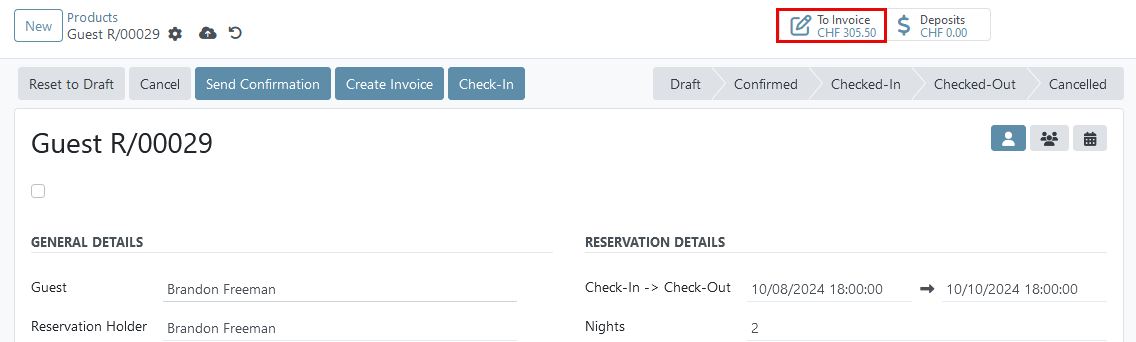
By clicking this smart button, a new window will appear displaying all the products available from the overview.
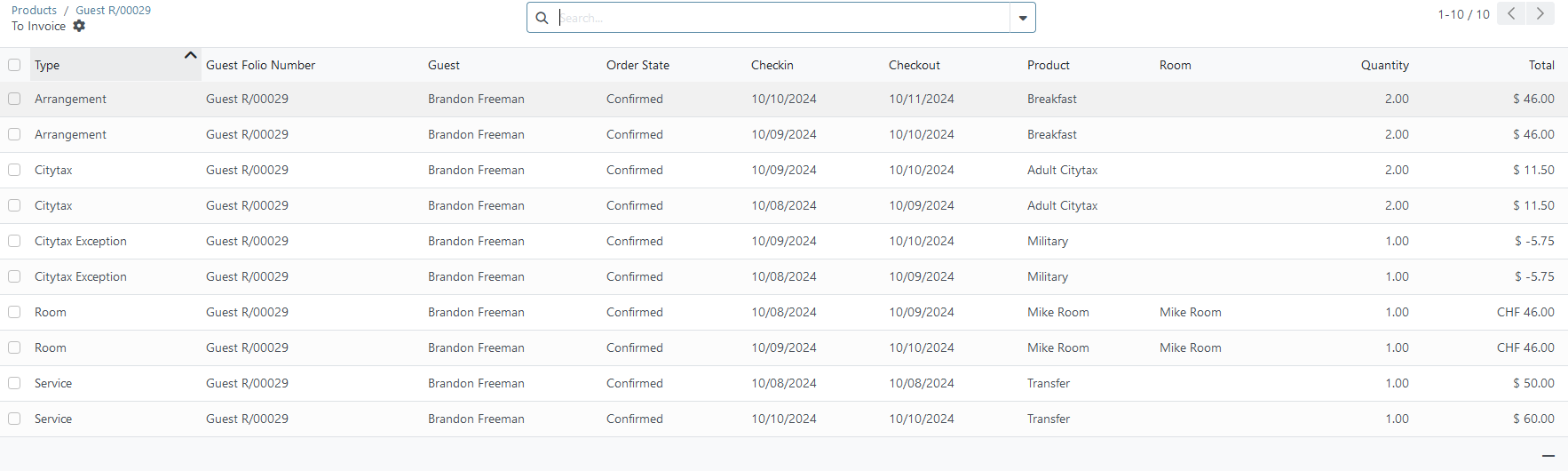
Once at least one item is selected (click on the checkbox in a corresponding line) the 'Create Invoice' button appears.

In the right bottom corner the system shows total amount of selected items.
After clicking on the 'Create Invoice' button, you can change the name of the guest in this invoice, if necessary. The following two options are also available:
- Create and View Invoices - create and check created invoice with possibility to add a payment or cancel it if needed;
- Create Invoices - the invoice will be created and the user will be redirected to the reservation page.
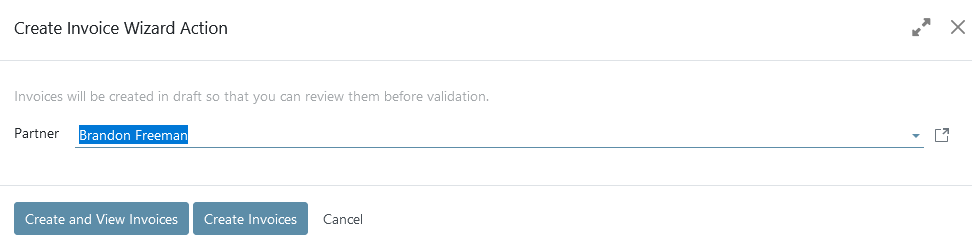
The invoice that has been created can be accessed by selecting the 'Invoice' smart button, with the digit indicating the total count of invoices linked to a particular reservation. Once the invoice is generated, the system adjusts the 'To Invoice' button to show the outstanding amount that remains to be invoiced.
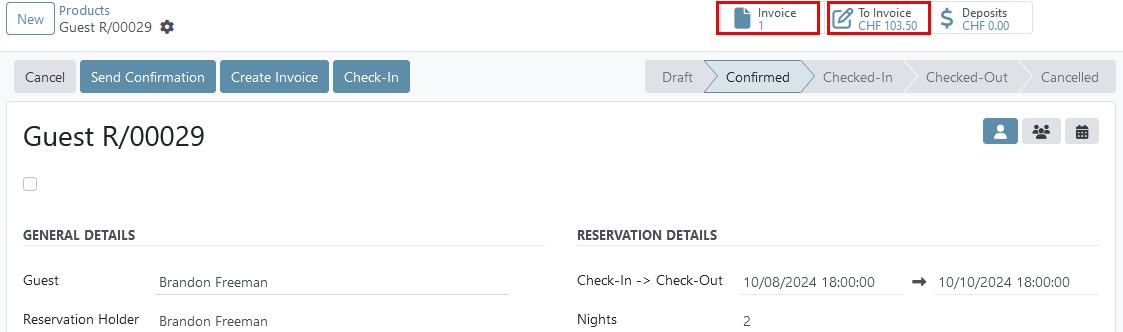
There are no comments for now.