Room Summary
Completed
An availability report is crucial for hotel management as it provides a clear snapshot of room occupancy and availability, enabling informed decision-making. By understanding current and future reservations, hotels can optimize pricing strategies, manage inventory effectively, and enhance guest satisfaction by ensuring that they can accommodate requests. Additionally, this report helps identify trends in occupancy, allowing for better forecasting and resource allocation, which ultimately contributes to maximizing revenue and improving operational efficiency.
How to open the Availability Report
To open the Availability report, follow these steps:
- open the 'Hotel Management' module;
- click on the 'Room Summary' tab;
- click on the 'Room Availability' report.
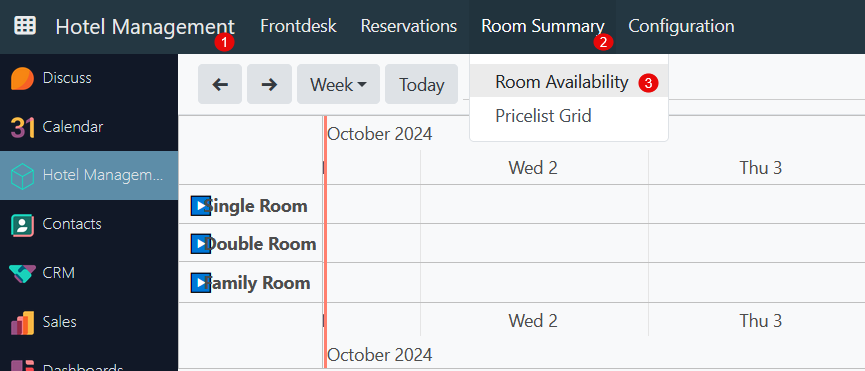
Report Layout
The layout of the report is illustrated in the following image.
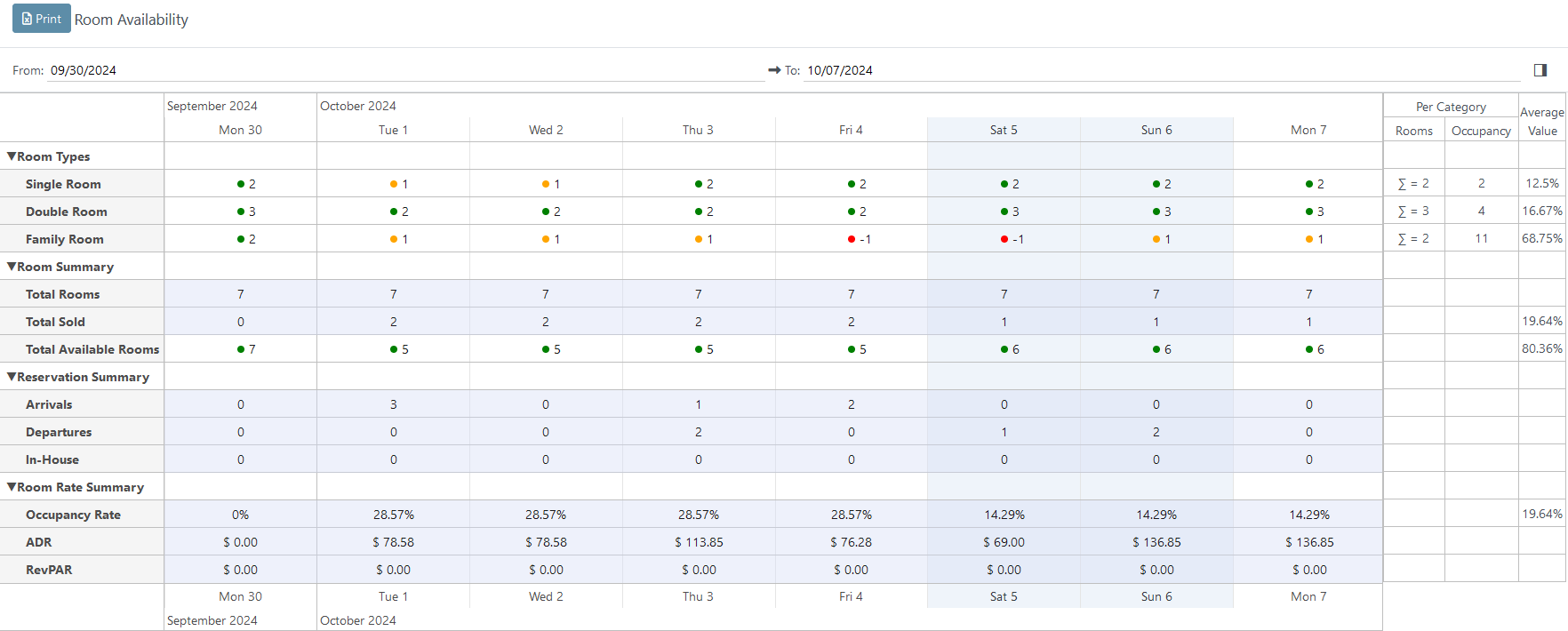
At the top of the report, there is a 'Print' button that allows you to save the current version of the report in an Excel document. Below this button, there are two fields - From and To - in which you need to set the date range for which the system will generate the report. 
Below them, there is a report in the form of a table with the following sections and the data displayed in them:
- Room Types - each type of room in the system has its separate line in which the system shows the number of available rooms in this room type. At the end of every row, the system presents the total number of rooms for each type during the selected date range, the count of booked rooms, and the average occupancy for each room type.

- Room Summary - section contains information about the total number of rooms in the hotel in the Total Rooms field, the total number of sold rooms for each of the dates in the Total Sold field, and the Total Available Rooms field - the total number of available rooms for each of the dates. Also for the Total Sold field and the Total Available Rooms field system calculates the average occupancy values;

- Reservation Summary - section contains information about the total number of:
There is an indicator next to the number of available rooms - the color of this indicator shows the occupancy of each room type. Green stands for a lot of available rooms, yellow for medium occupancy, and red for close to full occupancy.
- Arrivals - the number of reservations in the Draft/Confirmed status, where the check-in date is equal to the corresponding date;
- Departures - the number of reservations in the Checked-In status, where the check-out date is equal to the corresponding date;
- In-House - the number of reservations in the Checked-In status.

The system takes into account reservations in the Draft status if the corresponding setting is activated in the settings.
Room Rate Summary - section contains the following information:
- Occupancy Rate - percentage for occupied rooms is calculated by the formula the number of Total Sold divided by the number of Total Available Rooms and multiplied by 100%;
- ADR - Average Daily Rate is calculated by the formula the Total Revenue from Occupied Rooms divided by the number of Total Sold rooms;
- RevPAR - Revenue Per Available Room -
the measurement is calculated by multiplying a hotel's ADR by its Occupancy Rate.

Users have the option to expand or collapse each of these sections as they prefer. Also, it is possible to show/hide the Average Value columns.
There are no comments for now.