Pricelists
Completed
A pricelist is a vital tool in the hotel industry that impacts guest relations, revenue management, and overall operational efficiency. By maintaining a clear and strategic pricing structure, hotels can enhance their competitiveness, improve guest satisfaction, and ultimately drive profitability.
How to create a new price rate
To create a new pricelist, follow these steps:
- open the 'Hotel Management' module;
- click on the 'Configuration' tab;
- click on 'Room Pricelists' in the drop-down;
- click the 'New' button.
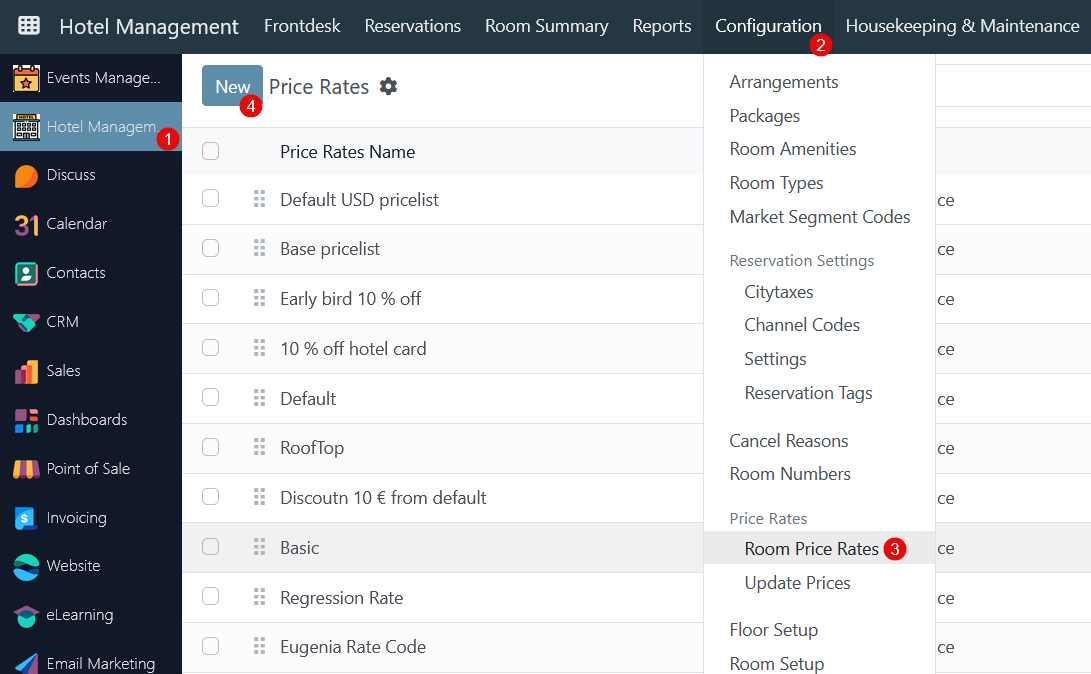
In the new form, fill in the following fields:
- Price Rate Name - provide a name for a price rate;
- Currency - define a currency for a specific price rate;
- Company - if there is more than one company, all will be available in the drop-down list;
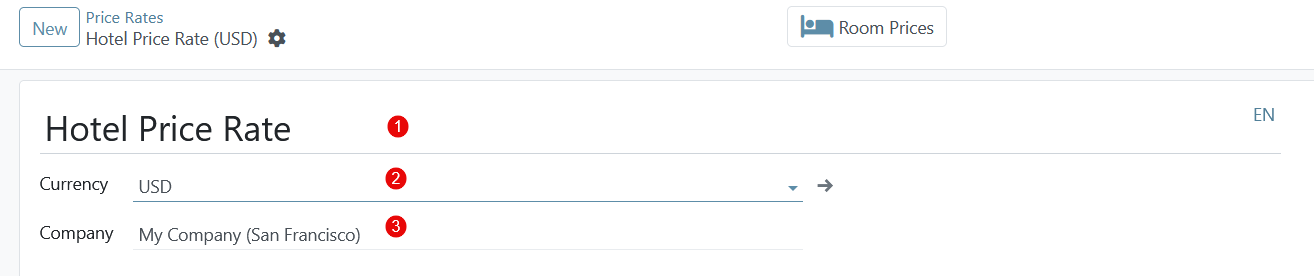
Then in this form, three tabs need to be configured - Price Rules, Room Types, and Configuration.
Price Rules tab
Within this tab, the price can be set for a particular room product/variant for a specific date range. To start the procedure click 'Add a line' and fill in the following columns:
- Products - select one of the available room types;
- Variants - select one of the available hotel room variants that were created in this article;
- Min. Quantity - specify the minimum quantity for the price to be applied;
- Price - define a price for a specific room product/variant;
- Start Date and End Date - define a date range.
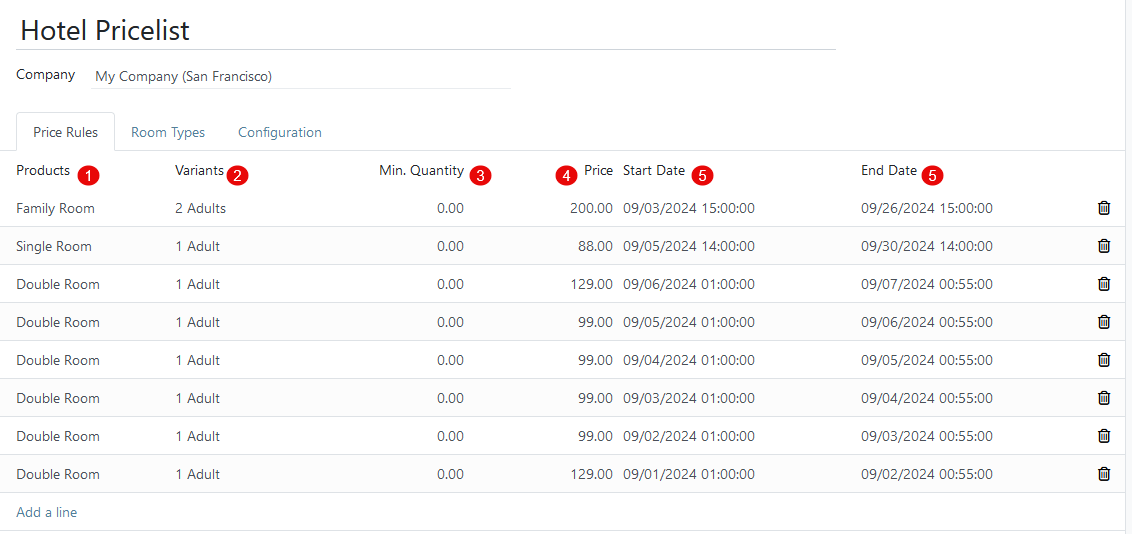
Room Types tab
In the 'Room Types' tab add all needed room types with their specific price options. To do this, follow these steps:
- click 'Add a line';
- select an option - room type or room set - from the drop-down list;
- save changes.
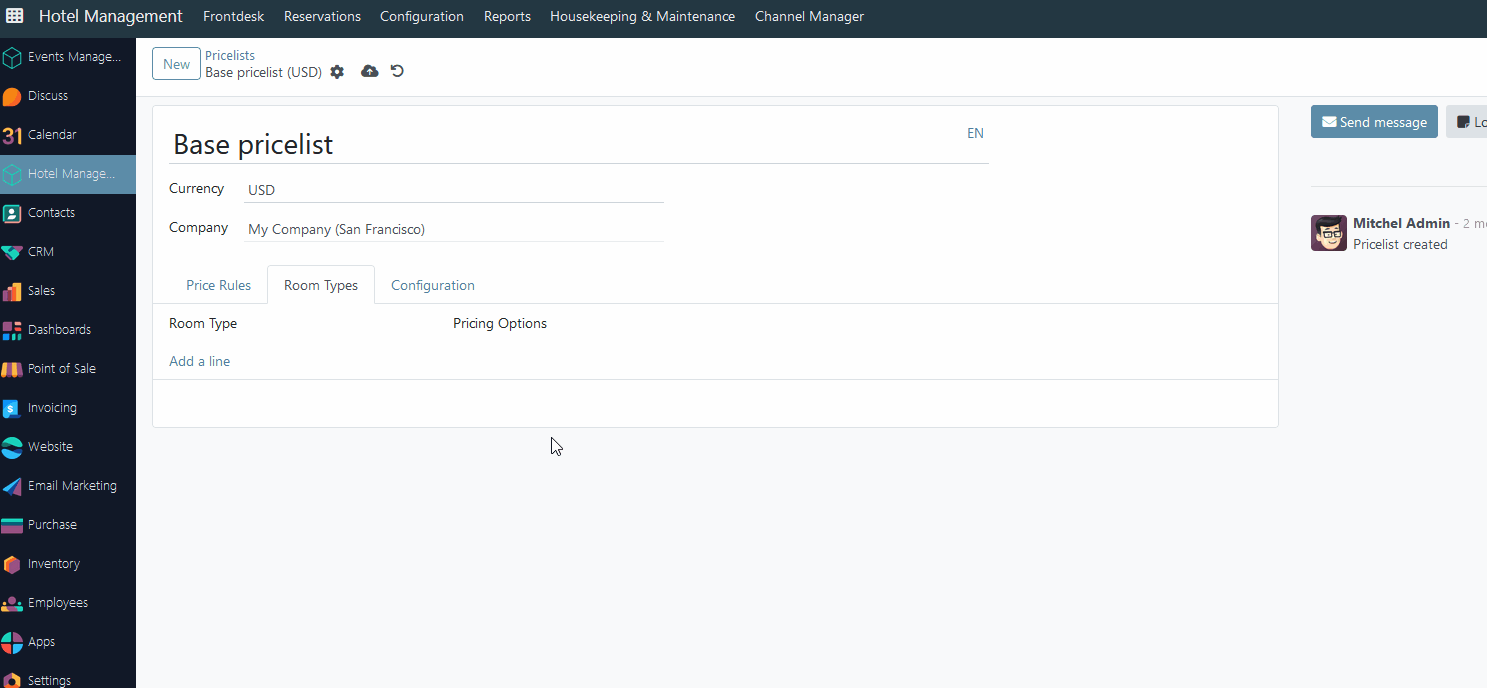
Configuration tab
Under the Configuration tab, there are a few options that can further customize the pricelist:
- from here, under the Availability section, in the Country Groups field, certain country groups can be added to the pricelist. There is no limit to how many country groups can be added in this field;
- in the 'Validity' field valid date range must be specified;
- then, in the Discounts section, there is a Discount Policy field with two options to choose from: Discount included in the price or Show public price & discount to the customer - if Discount included in the price is selected, the price shown to the customer already accounts for the discount being applied. However, if Show public price & discount to the customer is selected, the customer sees the actual public price and how much they are saving with this pricelist discount.
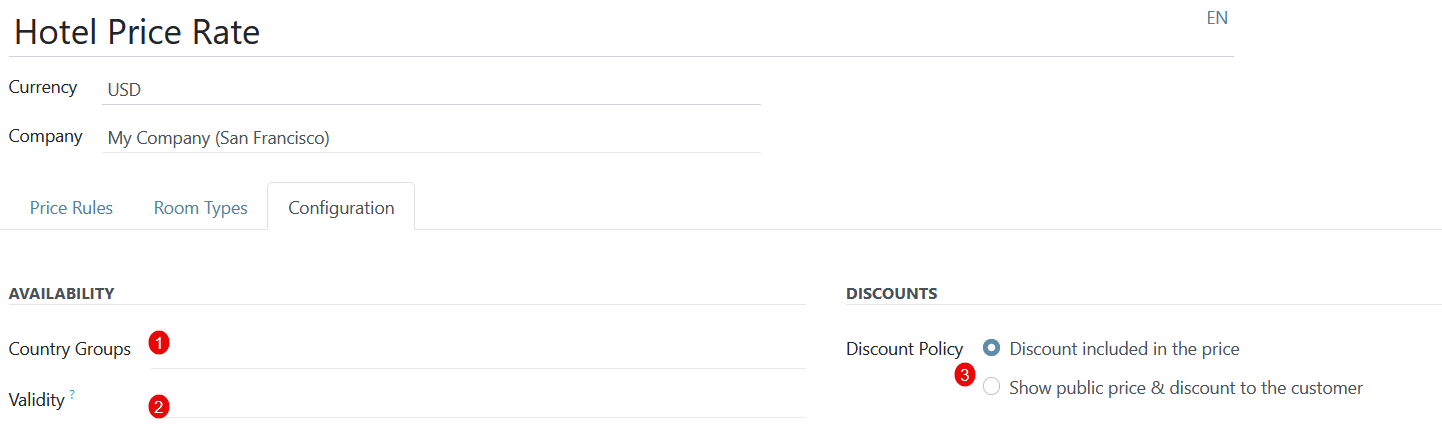
There are no comments for now.