Point of Sale
Completed
Splitting the bill at a restaurant or bar can often be a source of confusion and awkwardness among diners. However, with the convenience of a bill split feature, this process becomes seamless and hassle-free.
Settings in PoS
This feature can be activated by enabling it in the settings. Follow these steps to turn it on:
- click the 'Configuration' tab in the 'Point of Sale' module;
- click on 'Settings' in the drop-down list;
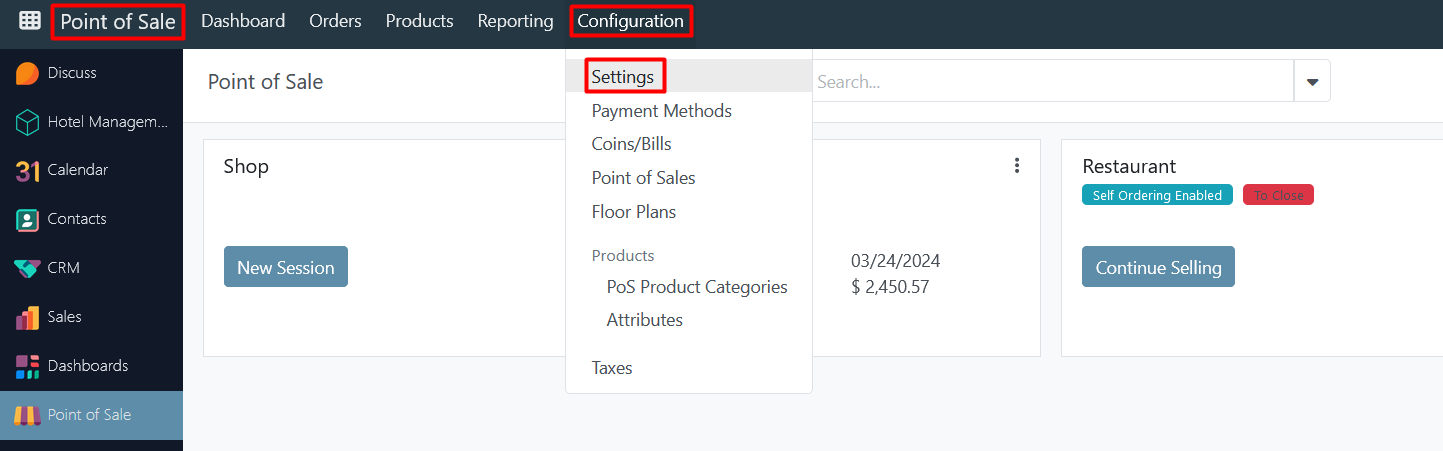
- in the field 'Point of Sale' select a certain point of sale - restaurant, bar, etc;
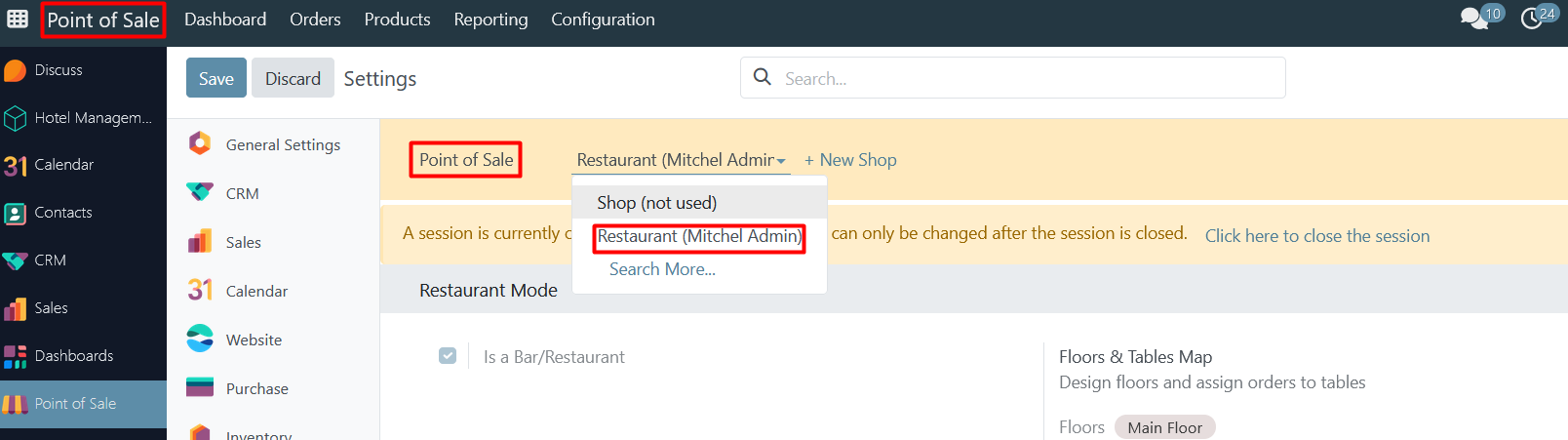
- in the section 'Restaurant Mode' enable a checkbox near 'Allow Bill Splitting';
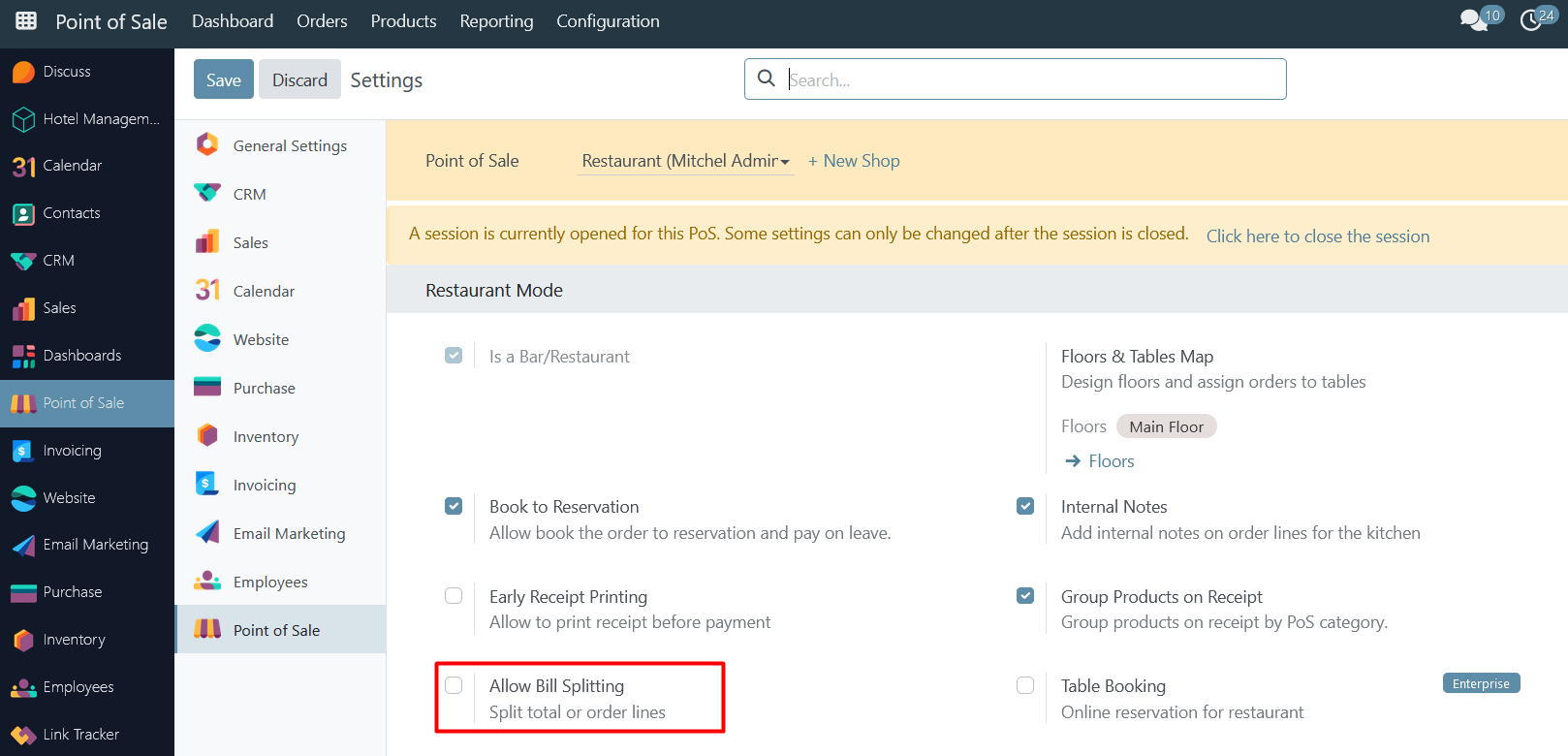
- save changes.
'New Session' or 'Continue Selling'
After completing all the necessary settings, choose to either start a new PoS session or continue selling in the existing one:
- in the 'Point of Sale' module click the 'Dashboard' tab;
- choose there the one where the previous setup was done and click either 'Continue Selling' if a session was already opened or 'New Session' to open a new one;
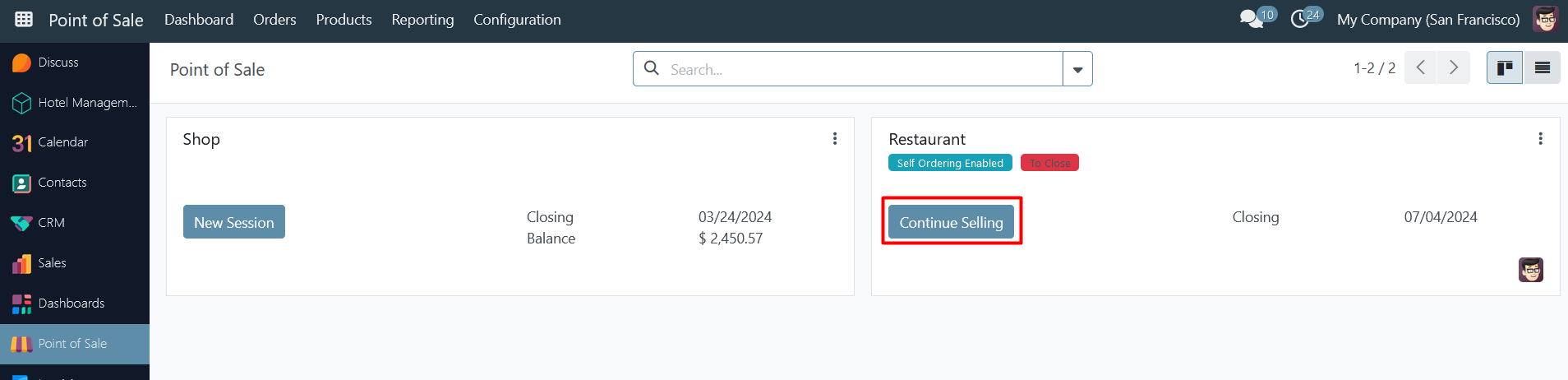
- when the session opens, choose any of the existing tables and click on it;
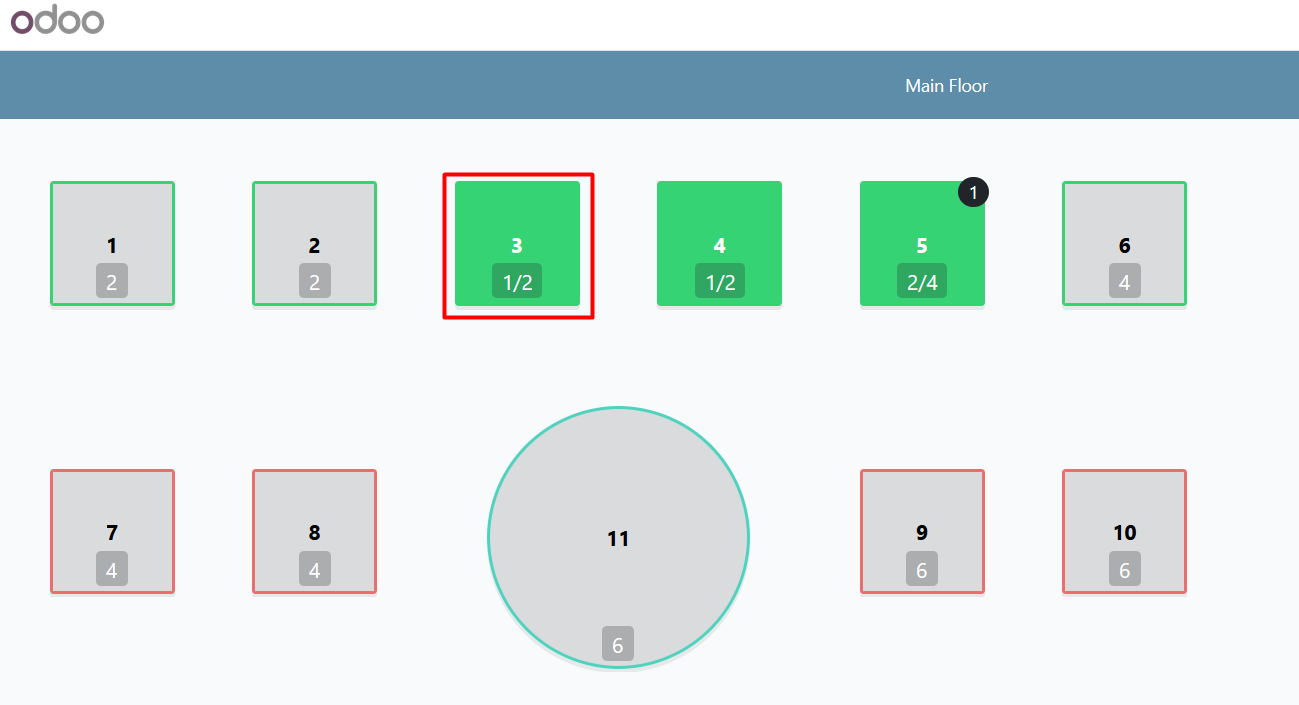
- find the 'Split' button in the center of the navigation menu.
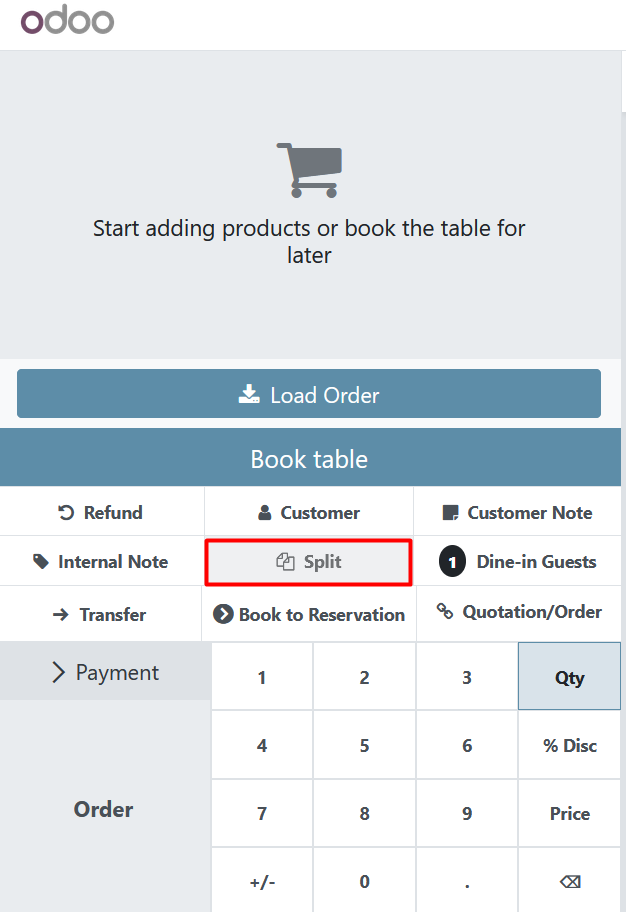
'Split by item'
If a guest or a group of guests wants to split the bill in a restaurant/bar, there are two options - split by items or split by amount.
To split by item, follow these steps:
- add a few items to an order;
- click 'Split';
- choose the items that will be paid separately;
- click 'Payment';
- choose a payment method (cash, bank, etc) and validate the payment.
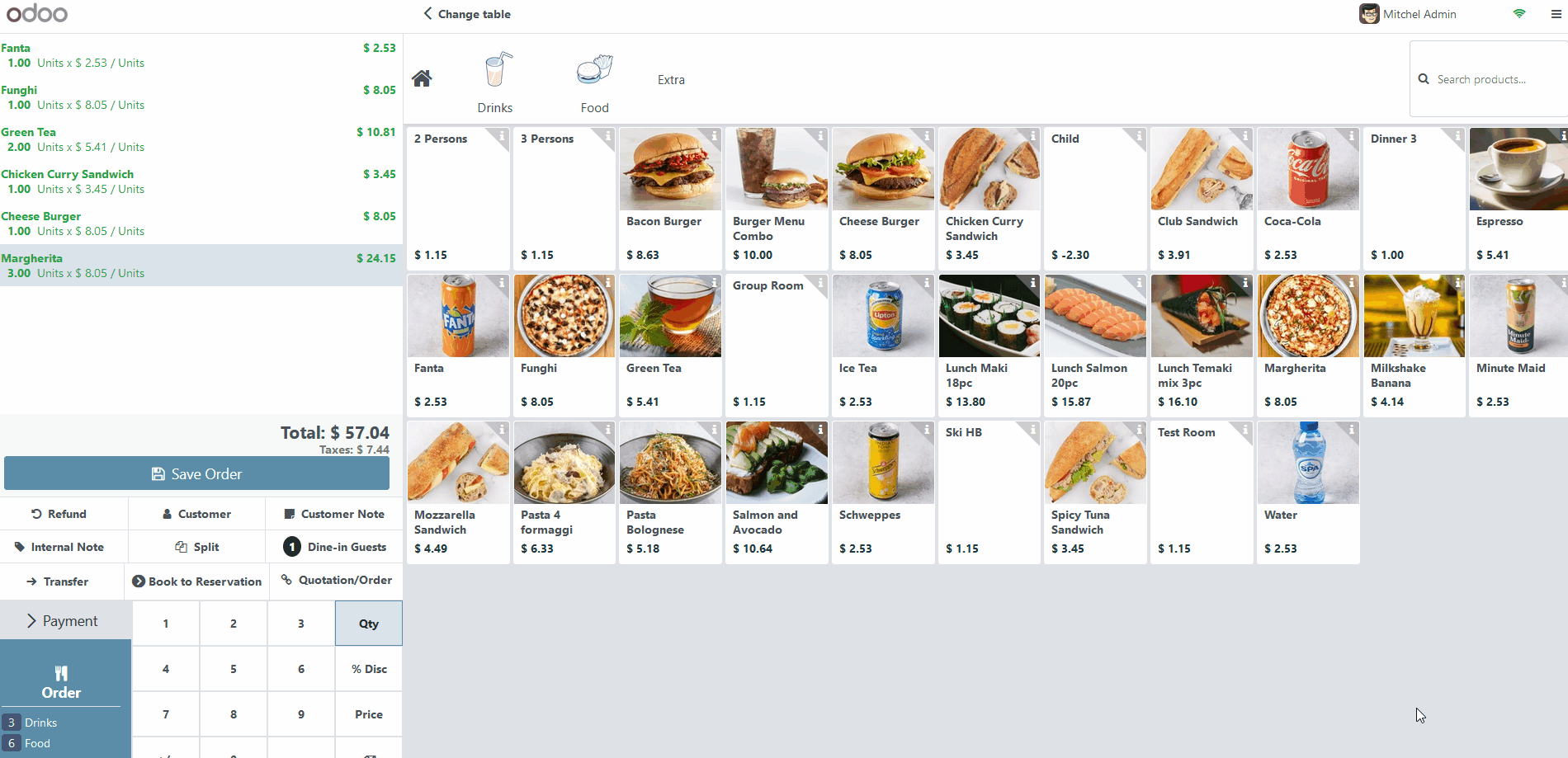
Upon successful payment, the system will automatically return the user to the main view where all remaining items of the order are still pending payment.
If necessary, a split of one order can be made several times until the original order contains only one item.
'Split by amount'
To split by amount, follow these steps:
- add a few items to an order;
- set some 'Dine-in Guests';
- click 'Split';
- click '%Split by amount';
- complete the payment by using different split options and payment methods for the whole order.
After clicking on 'Split by amount' in the new payment window, four new options for splitting the order will be available - split by the number of dine-in guests (the system will automatically take the value previously set in the 'Dine-in Guests' field) and three default options - split by half, split by a third and a quarter.
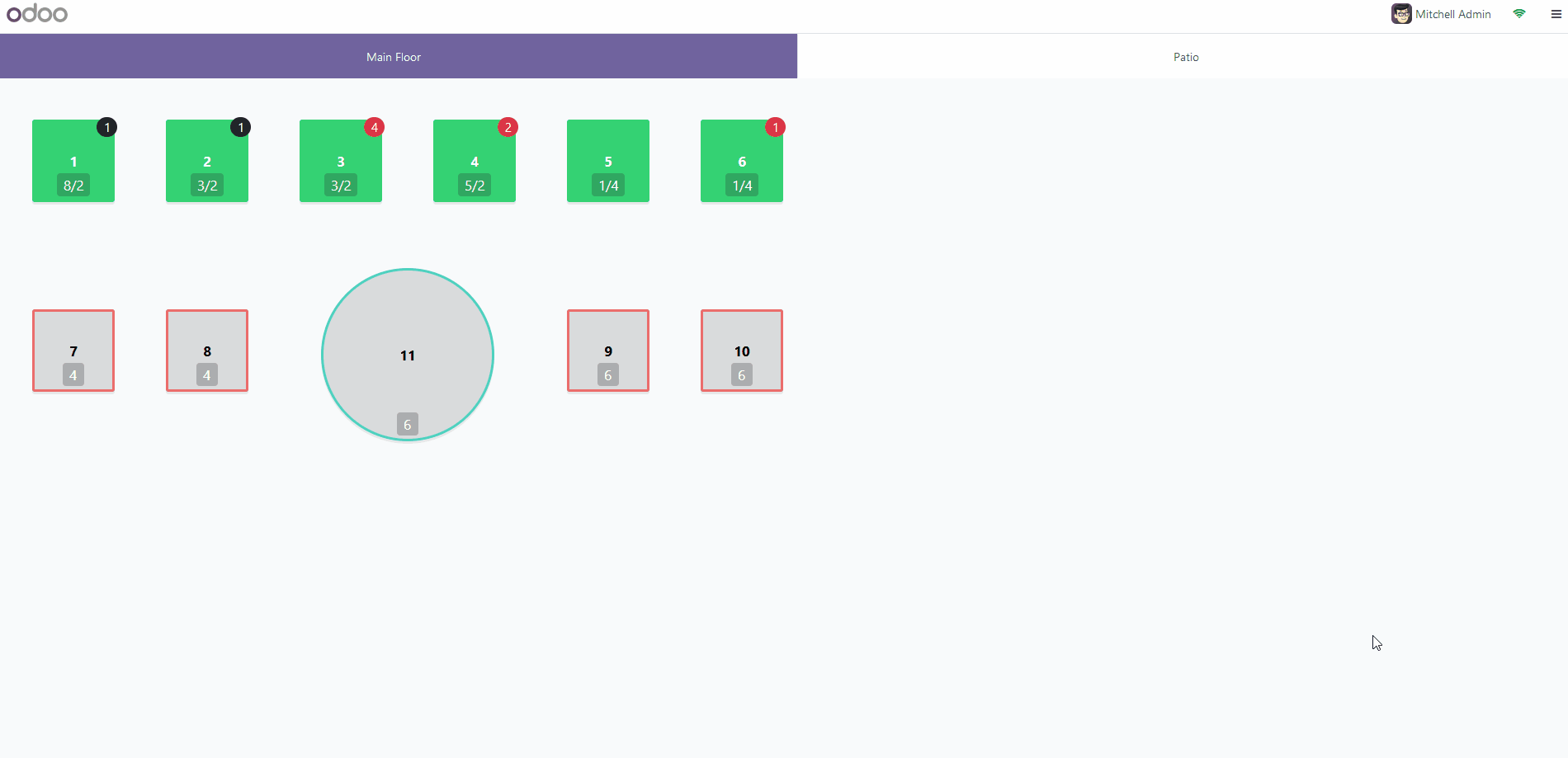
There are no comments for now.