Click on the "Edit" button in the top corner of the screen to edit your slide content.
When it comes to a point of sale (POS) system, having a variety of products to sell can be a fun challenge! It's important to carefully set everything up, making sure each item is entered with the right details like prices, descriptions, and stock levels. This way, transactions go smoothly, and customers leave happy!
How to create a product in POS
To create a new product in POS, follow these steps:
- open 'Point of Sale' module;
- in the tab bar click on the 'Products';
- click on the 'Products' from the drop-down list;
- in the top left corner click the 'New' button.
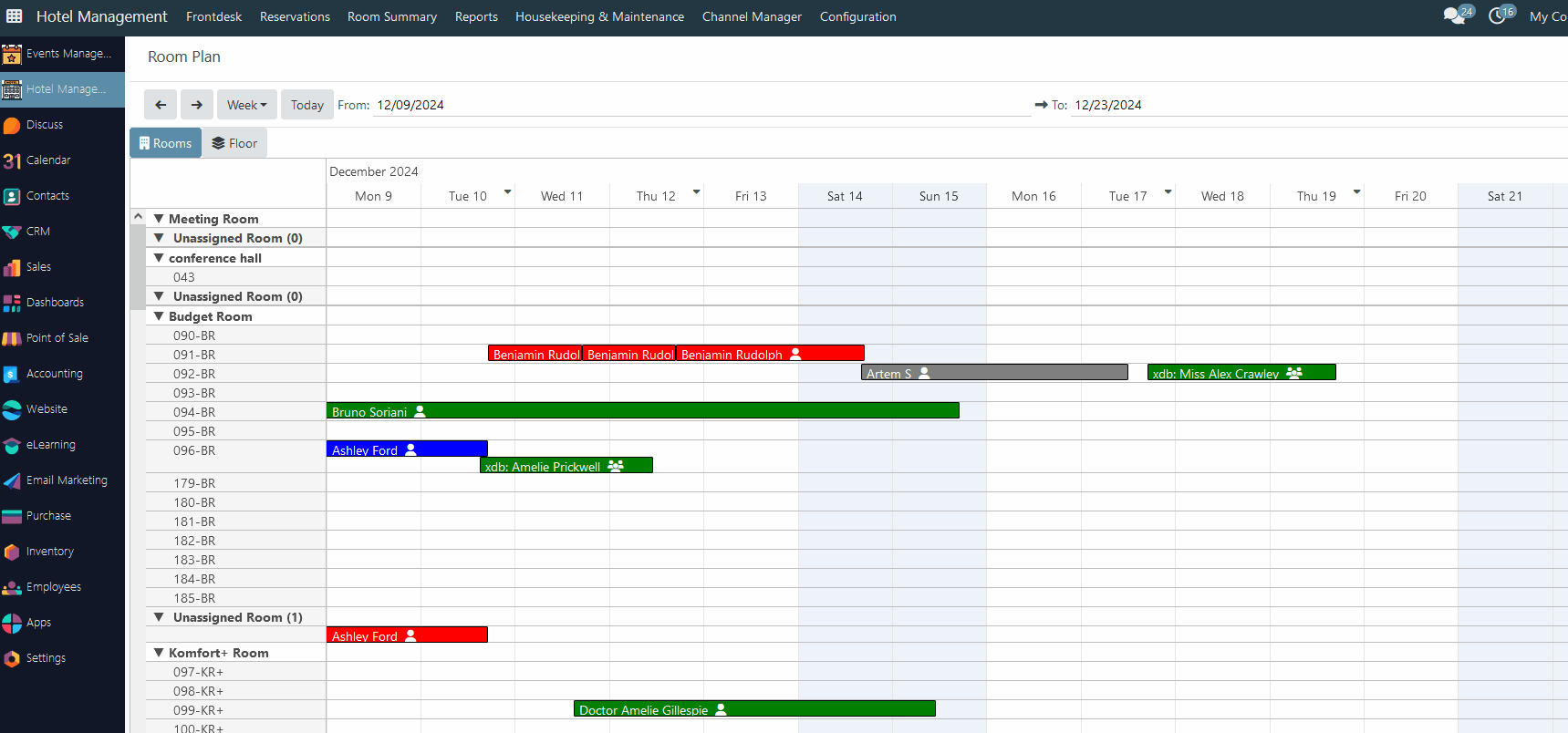
In a new form view fill in the following important fields:
- Product Name - define the name of a product;
- Product Type - choose out of five options - Consumable (default), Service, Storable Product, Combo, and Room Set;
- Sales Price - define a product price;
- Customer Taxes - set a tax value;
- Product Category - define a product category to which this product belongs;
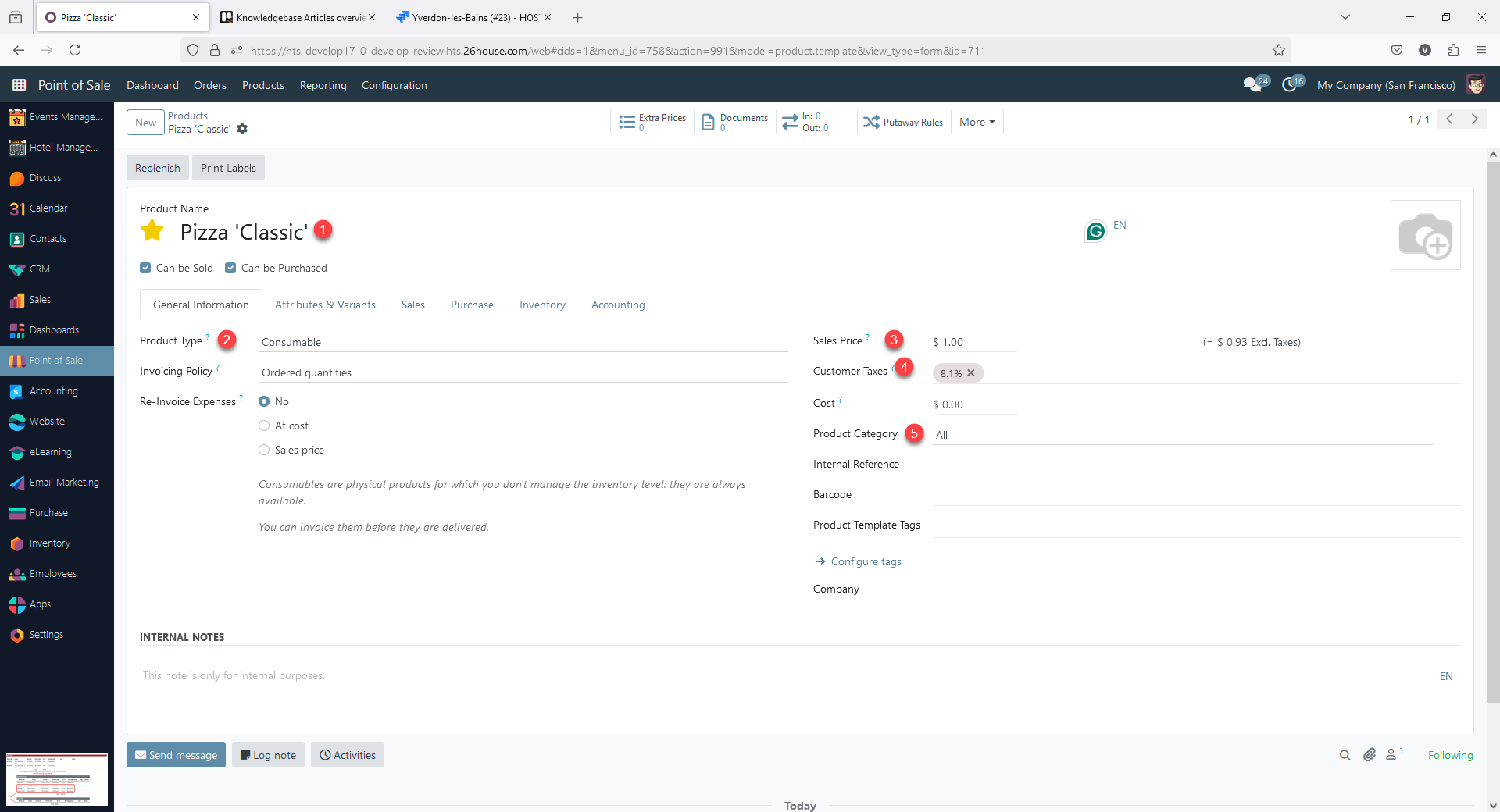
- Color in PoS - allows the user to add color to a specific PoS product to be highlighted in the product panel in PoS;
- Category (in the 'Sales' tab) - define to which PoS category this product belongs.
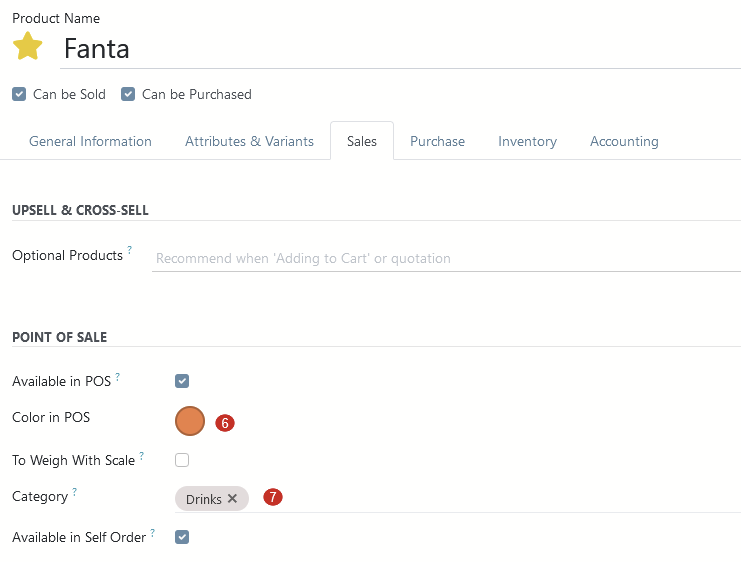
An active star icon next to a name marks this product as 'Favorite'
In the top right corner, the user can upload an image of a certain product to be visible during a PoS session on a device screen.
Rating
0
0
There are no comments for now.
Join this Course
to be the first to leave a comment.