To begin the working day at the Point of Sale (POS) system, it is essential to open a POS session. This process ensures that all transactions are accurately recorded and the system is ready for operation.
How to start a PoS session
With just a couple of clicks, to start working with the PoS:
- open 'Point of Sale' module;
- in the 'Dashboard' tab click on the 'New Session' button to start a session;
- if 'Multi Employees per Session' is on, log in with two available options;
- in the next pop-up define a cash amount in the 'Opening Cash' field.
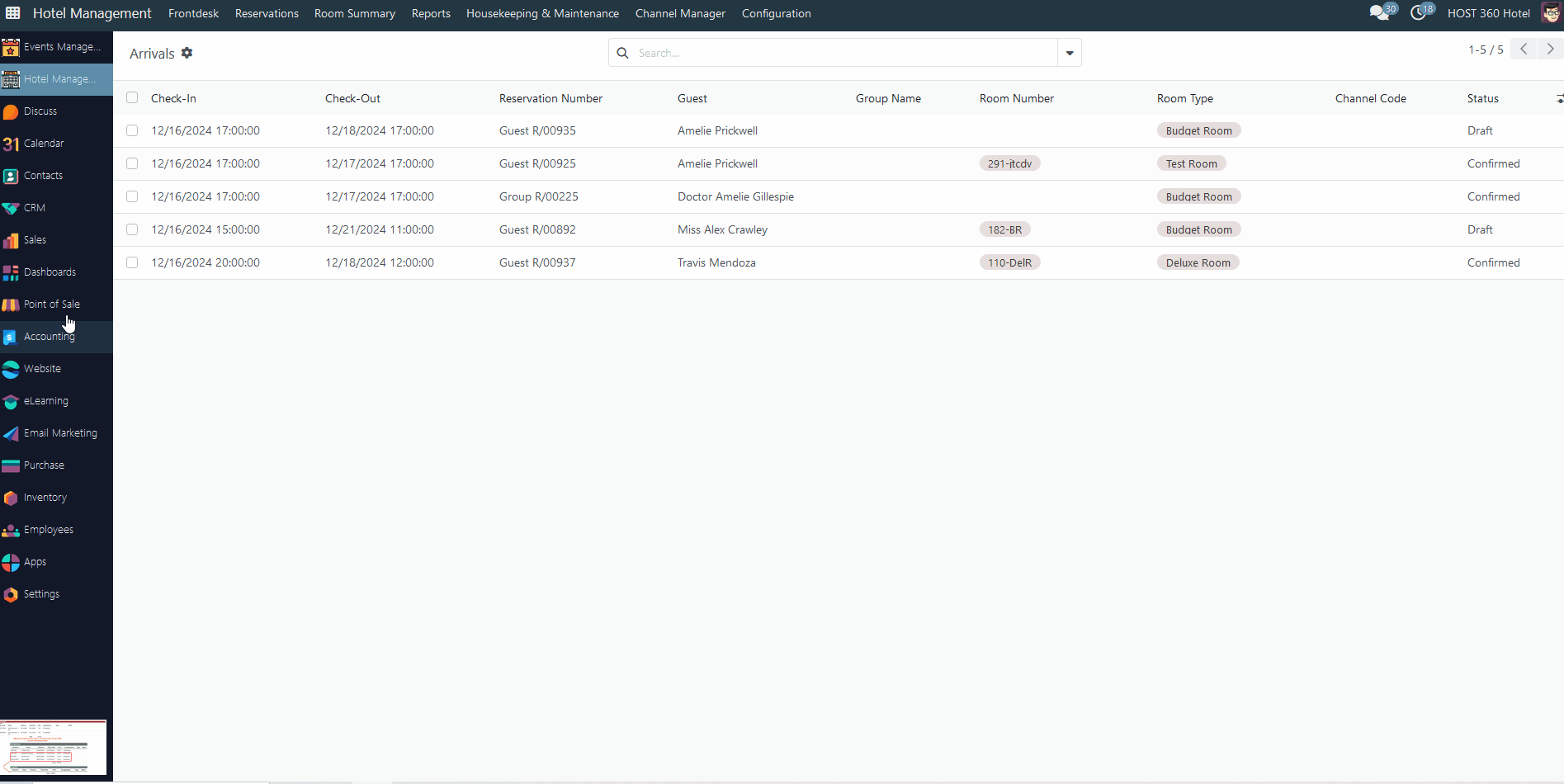
The PoS session is opened and prepared for transactions and orders.
How to close a PoS session
At the end of the working day, closing the Point of Sale (POS) system is an essential procedure to ensure accurate financial reporting and inventory management. This process typically involves reconciling sales transactions, processing any outstanding payments, and generating daily sales reports. Fortunately, closing the POS is a straightforward task that can usually be completed in just a few minutes.
To close a PoS session, follow these steps:
- click the menu icon ☰ in the top left corner;
- review the 'Orders' section for any pending or unpaid orders and proceed to either complete the payment or cancel them;
- after click the 'Close Session' from the list;
- check cash in drawer and fill in the 'Counted' field;
- click the 'Close Session' button.
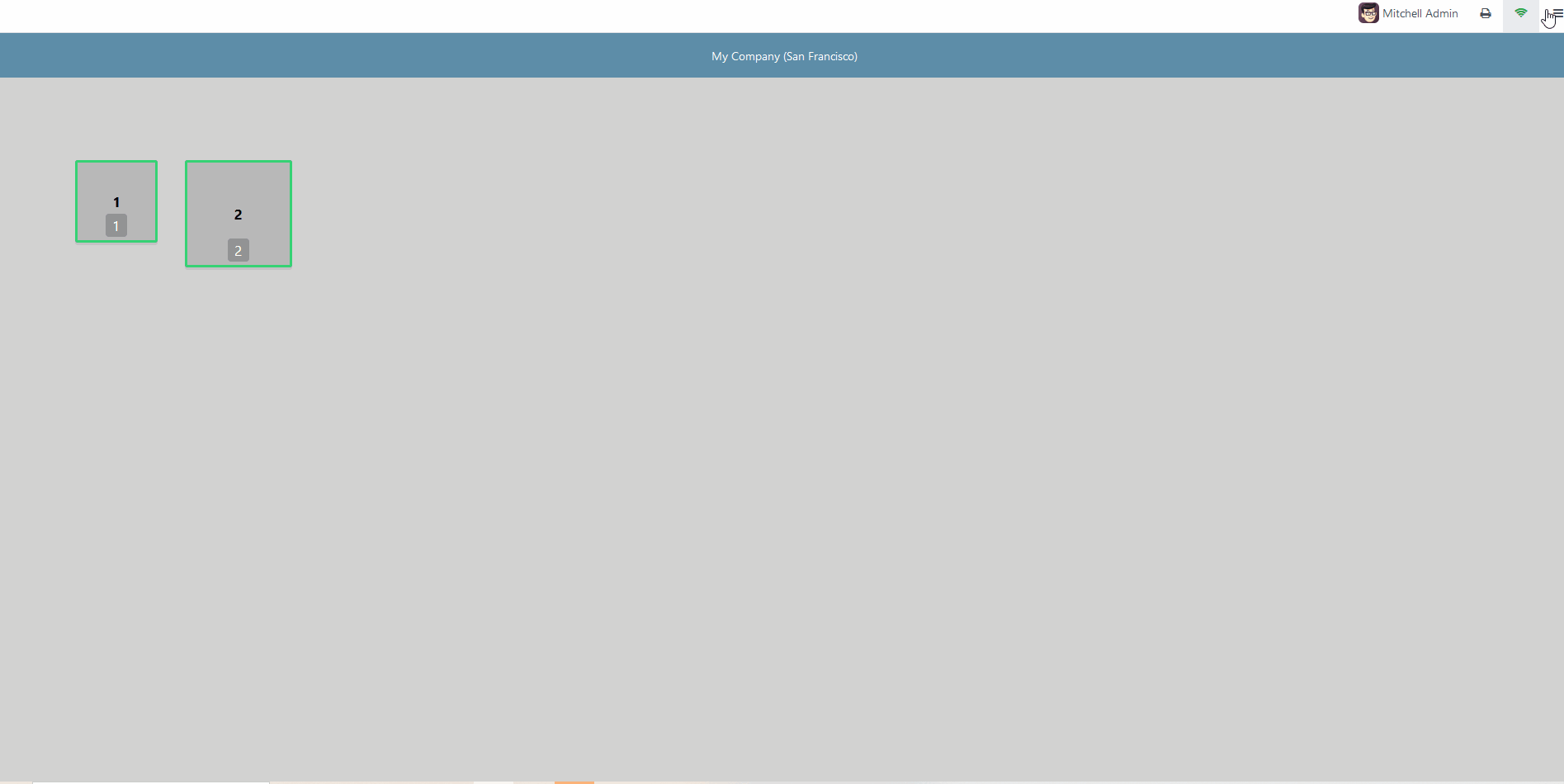
The PoS session has ended. You have the option to conduct the open/close session procedure multiple times in a single day, based on your needs.
There are no comments for now.