-
Uncategorized
-
- Join this Course to access resources
- Quiz
-
- Join this Course to access resources
- Quiz
In the 'Overview' tab the system shows all products related to current reservation - room, arrangement, city taxes, and extra services, such as mini-bar, laundry, etc. under a specific date.
Test reservation
Through the scenario of a three-day reservation, users can grasp the logic behind the products listed in the overview and learn how to add or remove items from the 'Overview'.
Test reservation - 3 nights reservation (12.06-15.06.2024) for family Koller (2adults+1child) for a room 019-JS (daily rate=120$) with breakfast for the 2 first nights and dinner for last night. One adult is exempt of paying city tax - military exception.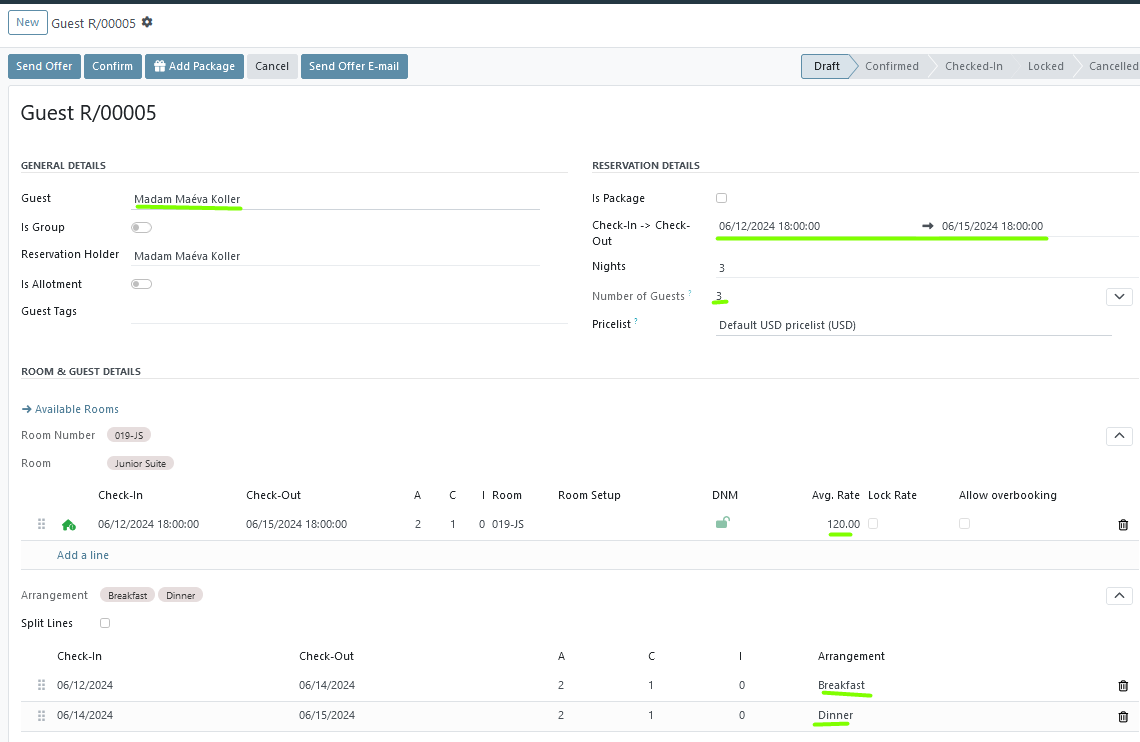
Generate Overview
After entering all the above data and saving it, the system generates an overview of this reservation. The system creates separate sections for each date (if for this date at least one product was added). The system shows each product in each section as a separate row.
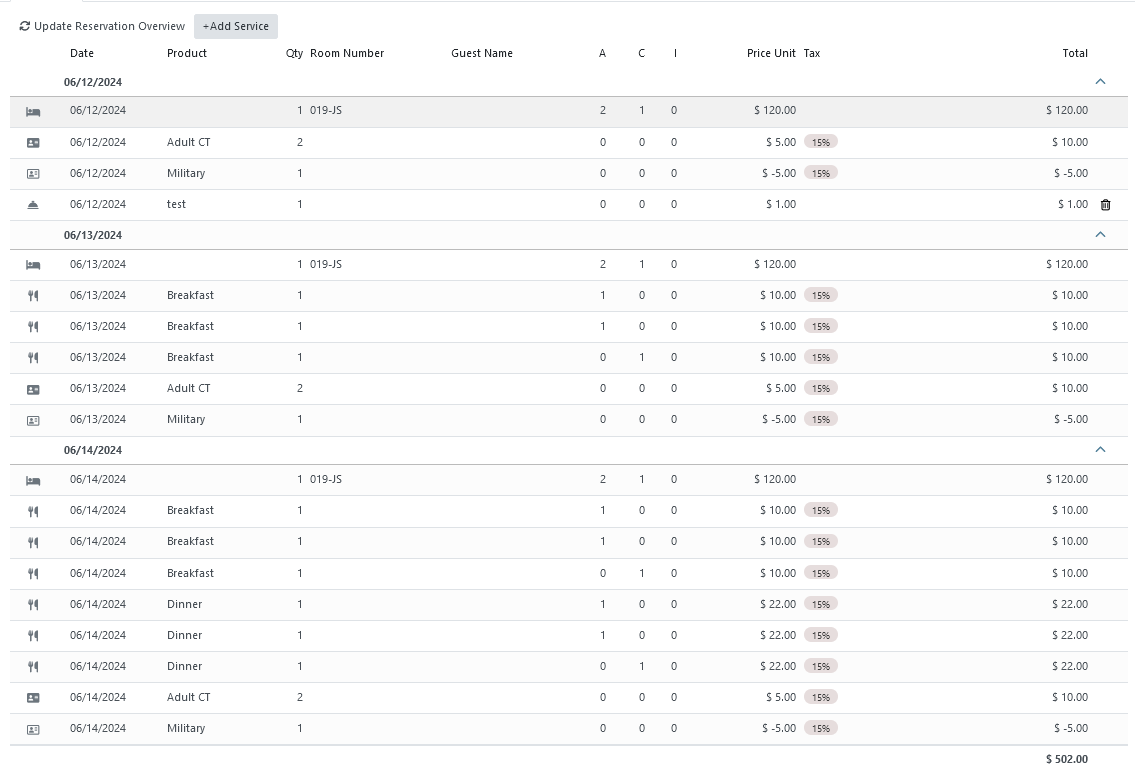
Type of products in the 'Overview'
Currently, there are 5 types of items in the system. The general logic of the item's appearance is the following:
1. 'Room':
- the room item appears in each date section of the current reservation, except Check-Out;
- the system shows the room type name with this reservation capacity - Double Room (2pax) or Junior Suite (3pax);
- there is a bed icon next to this product;
- in the 'A', 'C', 'I', and 'Unit Price' system shows a number of guests and price for the current date.
- the only values that can be edited in the overview line for a room are price, discount, and description.
2. 'Arrangement':
- the arrangement item with type 'Breakfast' and 'Lunch' appears in each date section of the current reservation, except Check-In, and the arrangement with type 'Dinner' appears in each date section of the current reservation, except Check-Out;
- the system displays the name of the added arrangement to the reservation - Breakfast or Half-Board;
- there is a fork&knife icon next to this product;
- separate row for each guest with value '1' in a certain age category - 'A', 'C', or 'I';
- the only values that can be edited in the overview line for a room are price, discount, and description.
3. 'City Tax':
- the city tax item appears in each date section of the current reservation, except Check-Out;
- the system displays the name of the added city tax to the reservation - Adult or Child CT;
- there is an ID card with a grey background icon next to this product;
- the system groups the same city tax products and shows them in one row;
- all values in such a row are non-editable.
The columns 'A', 'C' and 'I' are empty for city tax products.
4. 'City Tax Exception':
- the city tax exception item appears in each date section of the current reservation, except Check-Out;
- the system displays the name of the added city tax exception to the reservation - Military or Student;
- there is an ID card with a white background icon next to this product;
- the system groups the same city tax exception products and shows them in one row;
- all values in such a row are non-editable.
The columns 'A', 'C' and 'I' are empty for city tax exception products.
5. 'Service': (more details about how to add 'Service' to a reservation are in this article)
- the service item is added to the specified date or date range;
- the system displays the name of the added service product to the reservation - SKI Pass or Mineral Water;
- there is a bell icon next to this product;
- if the number of service products that have been added is more than one, the system will display them in one row with the specified number;
- all values in such a row are editable.
For day-use reservation (check-in = check-out), all items will appear under same date section.
If the user has made certain changes to the overview lines (for example, changed the product description, added a discount, or changed the reservation dates), to save the changes and recalculate the values, the user needs to click 'Update Reservation Overview'.
Extend/collapse functionality
Each date section can be extended or collapsed - by clicking the arrow at the end of the date row.
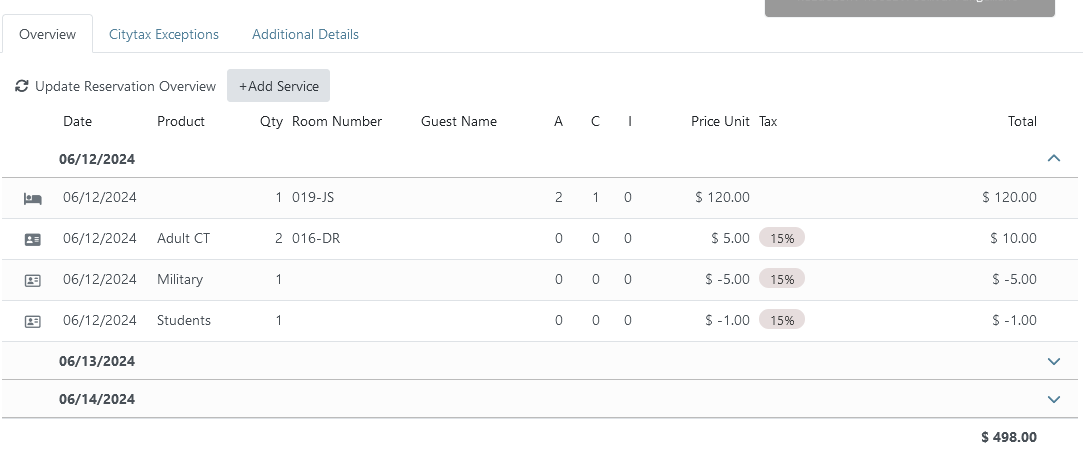
Additionally, the system presents the total sum of charges for the current reservation at the end of the last section. There are a few fields:
- Untaxed Amount - the sum of all products without taxes;
- Taxes - the sum of all taxes;
- Total - the sum of all products including taxes;
- Amount Invoiced - the amount of products for which an invoice has already been created;
- Amount Paid - the amount that has already been paid;
- Balance - the difference between the amount invoiced and the amount paid.
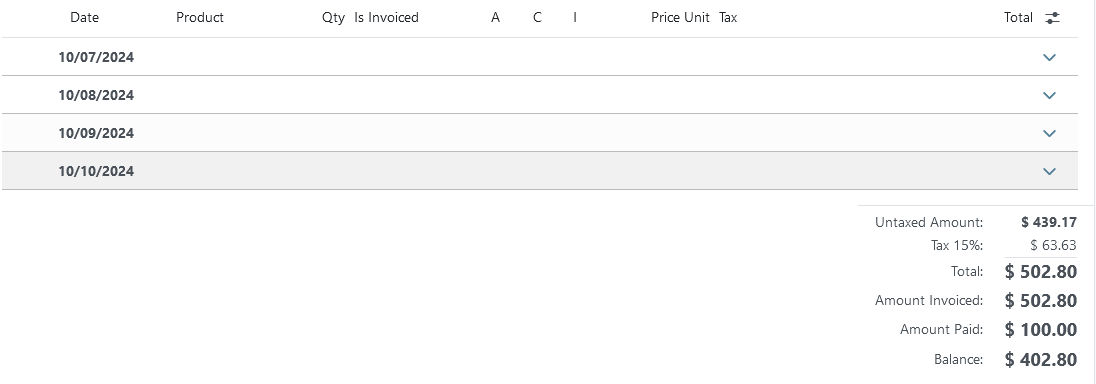
There are no comments for now.