Completed
-
Uncategorized
-
- Join this Course to access resources
- Quiz
-
- Join this Course to access resources
- Quiz
Group reservations in the hotel industry refer to bookings made for multiple rooms or accommodations by a single entity, such as a tour group, conference attendees, or wedding guests. Hotels often offer special rates and packages for group reservations to attract and accommodate larger groups of guests. Hotels may also provide additional services and amenities tailored to the needs of group reservations to enhance the overall guest experience.
Group reservation mask
Group reservation mask is divided into three sections where a different information must be added.
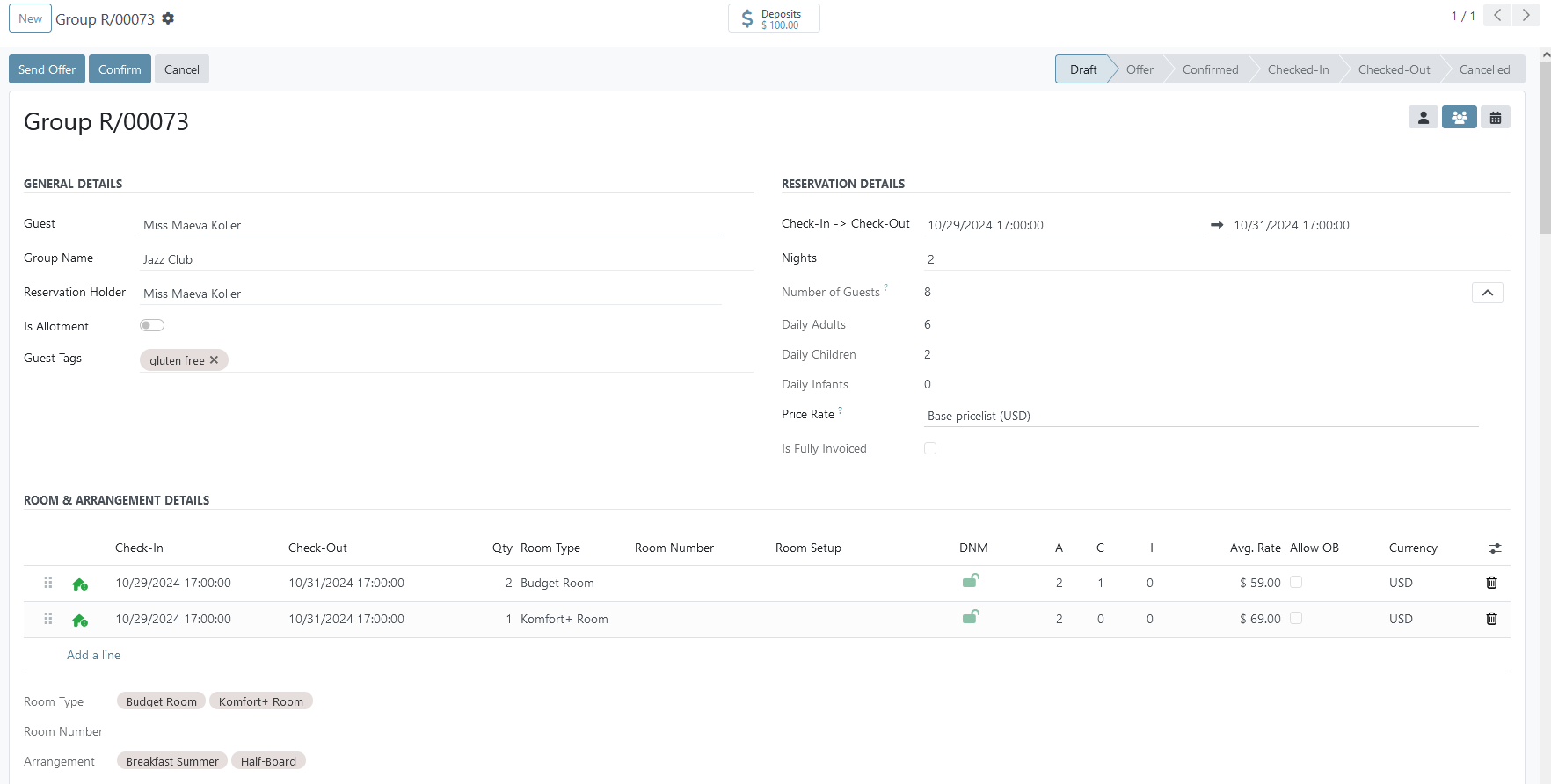
General Details
Within this section, information about guest and group must be added:
- 'Guest' - choose a guest name from the available drop-down list or create a new one;
- 'Is Group' - for reservations with 2 or more rooms, ensure that the toggle is currently active;
- 'Reservation Holder' - by default, the value in this field equals the value in the 'Guest' fields, but the user can change it if necessary;
- 'Is Allotment' - if this is an allotment reservation, ensure that the toggle is currently active;
- 'Guest Tags' - if a guest has some preferences for a room (close to an elevator, non-smoking floor, soft pillows, etc), food (allergy to milk products, non-alcohol, etc), or something else, it could be specified via tags that then could be displayed in specific reports for certain hotel departments;
If the icon is currently active, the new field 'Group Name' will be visible under the 'Guest' field.
If the toggle is currently active, the new fields 'Allotment' and 'Allotment Partner' will be visible below this checkbox.
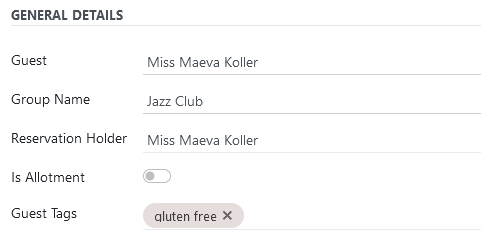
2. Reservation Details
Within this section, information shows reservation dates, number of guests and price rate in a current reservation:
- 'Check-In -> Check-Out' - for group reservations, this field is read-only. Once the reservation type is set to group, the hint message appears:
 The system takes the earliest check-in and the latest check-out dates from all available room lines that will be set below;
The system takes the earliest check-in and the latest check-out dates from all available room lines that will be set below; - Nights' - when 'Check-In' and 'Check-Out' dates are filled in, the system automatically calculates the number of nights - if the number of nights is changed manually by the user, the system recalculates the 'Check-Out' date;
- 'Number of Guests' - the value in this field is the sum of adults, children, and infants in this reservation. This value is non-editable. Data on the number of people is entered in each room line below.
- 'Pricelist' - specify the price list for the current group reservation.
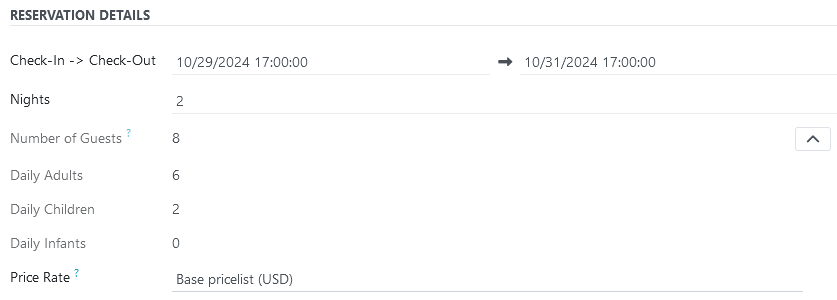
There is a tooltip icon next to the field title 'Number of Guests' - when the user hovers the cursor over it, the next message will be available to the user: "
The value in this field is the sum of adults, children and infants in this reservation.'
3. Room & Arrangement Details
The user enters information about the number of rooms, guests, type of arrangement, etc., not directly in the room line but in the window that opens after clicking on this line.

This mask is divided into three sections that require the following information to be filled in:
1. Rooms&Dates:
In this section all information about reservation dates, number of guests, room types, etc. is provided:
- 'Check-In -> Check-Out' - define the reservation dates;
- 'Nights' - after the reservation dates are set, the system automatically determines the total number of nights. Furthermore, if a new value is inputted in this field, the system updates the check-out date;
- 'Adults', 'Children', 'Infants' - specify the number of guests in each age category for current room line;
- 'Qty' - specify the number of rooms;
- 'Room Type' - the user must indicate the type of room the guest will stay in during the reservation;
- 'Room Setup' - specify the room setup - more details about room setup can be found in the article 'Room Setup';
- 'DNM' (stands for 'Do Not Move') - blocks the possibility of changing the room number in a certain reservation due to guest request or other reasons - this field is visible only if a value in the 'Qty' field equals '1'.
- 'Avg. Rate' - the system displays the average price for each night in this field. Prices are taken from the price list that was selected in the 'Pricelist' field in the 'Reservation Details' section;
- 'Lock Rate' - if the price in the 'Avg. Rate' field is manually changed, the system automatically activates the 'Lock Rate' checkbox;
- 'Allow Overbooking' - when creating each reservation, the system checks the availability of a room of the selected type for the specified dates - if the check is successful, the greenhouse icon will be displayed next to the room line. If there are no/insufficient rooms in the system for the specified dates, the overbooking message will appear and the icon will be red. However, the user has the opportunity to continue creating such a reservation if necessary by activating the ‘Allow overbooking’ checkbox.
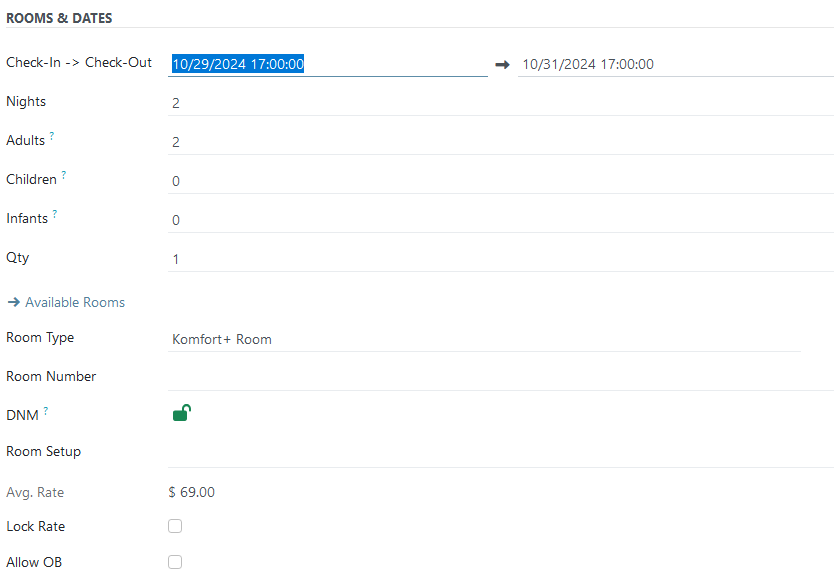
By default value in this field is green open lock. If the user clicks on it to lock a room number - icon will change to reg close lock.
2. Guests&Arrangements
In this section, all information about an arrangement for the current part of a group must be defined:
- 'Check-In' and 'Check-Out' - these dates must be within reservation dates of a current room line;
- 'A'/'C'/'I' - the values in the corresponding fields must be equal or less than the values in 'Adults', 'Children', and 'Infants';
- 'Arrangement' - the arrangement product must be defined in this field.
If a current room line does not have an arrangement, do not create an empty arrangement line.
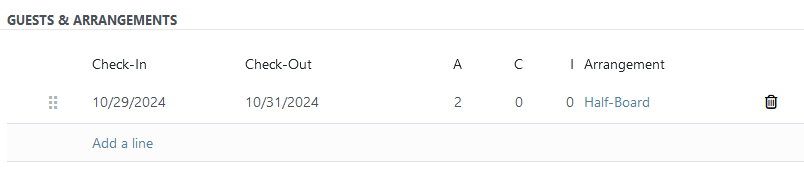
3. City Tax Exceptions
If any of the guests are exempt from paying the tourist tax, this should be indicated here. To do this, create a new line, in the 'Name' field select the required item from the list (military, student, etc.), and indicate the number of people in the 'Person Count' field.

Once all data is entered and saved, the system shows the most important information from room lines as tags in the following fields:
- Room Type - all room types that are added to all room lines are shown;
- Room Number - all room numbers that are defined in all room lines before the group split are shown;
- Arrangement - all arrangements that are added to all room lines are shown.

4. Above the room lines, there is an icon that, when clicked, displays a list of optional columns that users can choose to show or hide based on their preferences.
There are no comments for now.