-
Uncategorized
-
- Join this Course to access resources
- Quiz
-
- Join this Course to access resources
- Quiz
While the previous article 'Packages' in the 'Configuration' tab covered the process of creating and adjusting packages, this one will delve into adding the packages that were created earlier to the hotel reservation.
How to Add a Package to a Reservation
To add a package to a reservation, do the following:
- create a new reservation or open an existing one (how to create a reservation can be discovered within this article );
- in the reservation mask in the 'Reservation Details' section click the button 'Add Package';
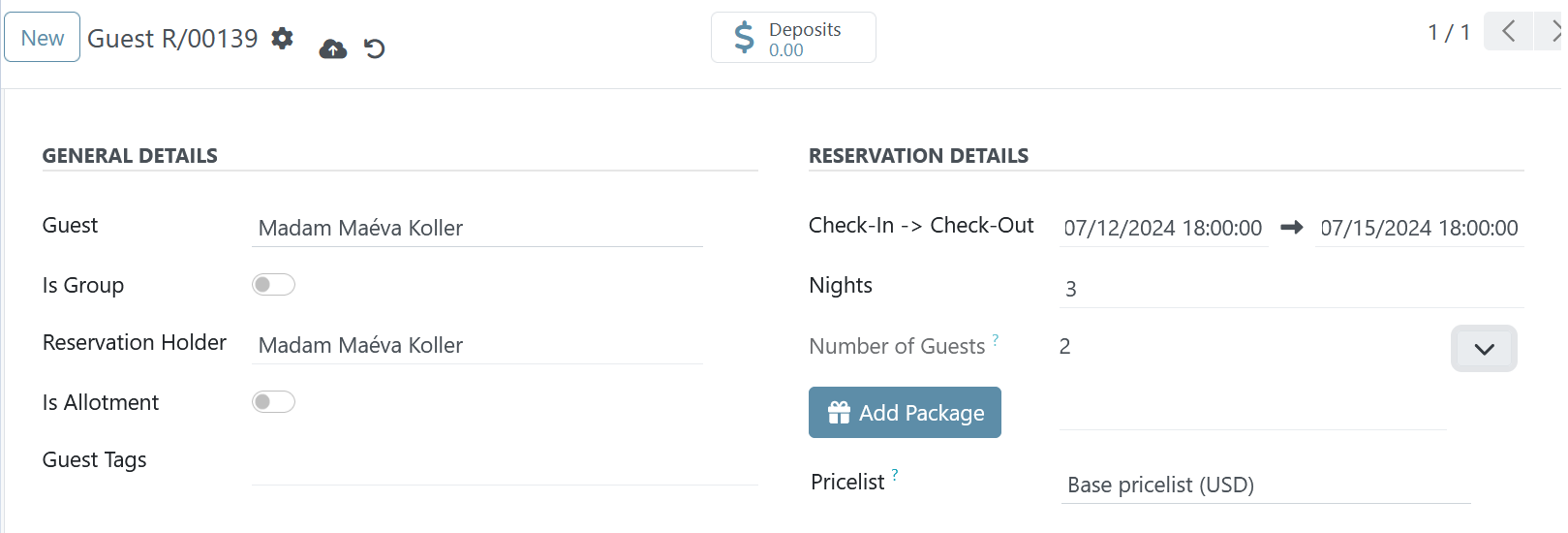
- in the package wizard click 'Add a line' - a new line appears with the following columns:
If a reservation marked as group - the 'Add Package' button is hidden.
- Start Date and End Date - by default, the system takes reservation dates from the main form in the reservation mask;
- A, C, I - by default, the system takes a number of guests from the main form in the reservation mask;
- Package - choose an existing package to be included in the current reservation;
- Room and Arrangement - when there is only a single room/arrangement option, the system will complete these fields automatically. However, if a package includes multiple room/arrangement options, please select one from the dropdown menu in each column;
- Services - all 'Service' items within the current package will be added as tags to this field automatically;
- Price - when all items were added (room, arrangement, and services) the system shows the total price for the current package for certain days with a certain number of A/C/I.
Both date can be modified, but must be within the reservation dates in the main form, e.g. 'Start Date' must be equal or later 'Check-In' date from the reservation mask.
Value in the 'A', 'C', and 'I' columns must be equal or less than corresponding fields in the main reservation mask.
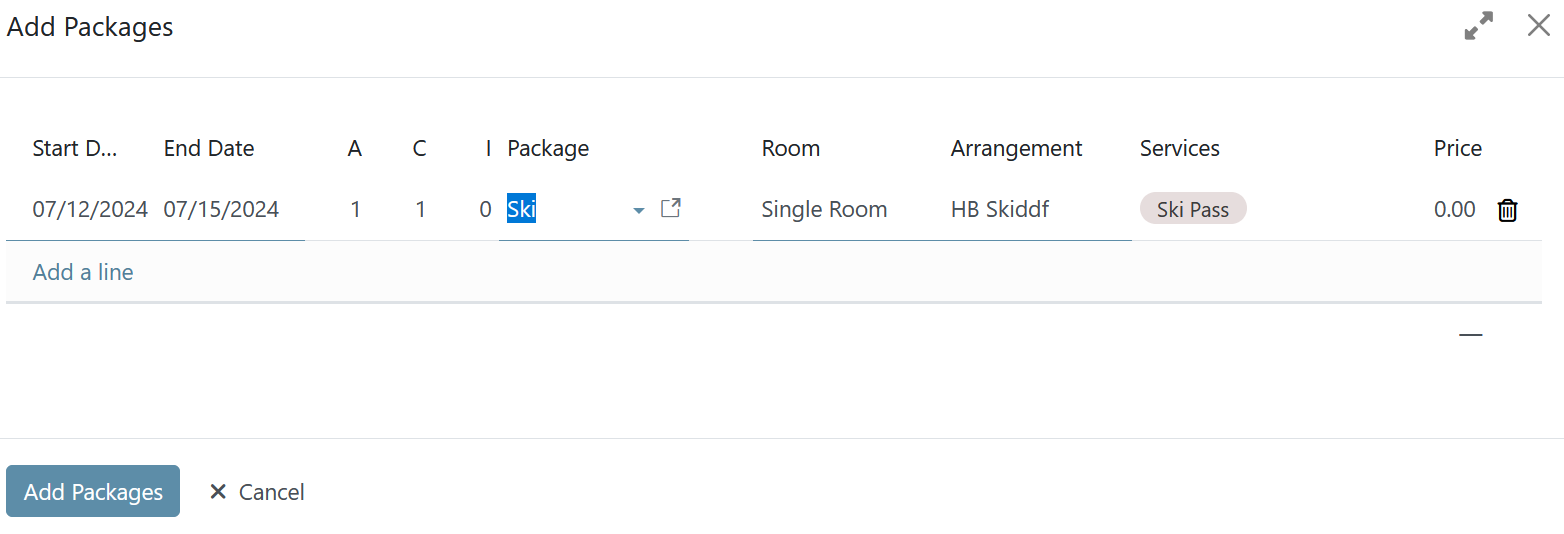
If needed, the system allows to add more than one package at a time - just click again 'Add a line' and follow the steps above. When all packages are added to the wizard, click 'Add Packages' - the system creates room and arrangement lines, and also computes all products in the 'Overview' section due to the 'Price applicability' setting during package setup.
Price computation for combo arrangement products
If the package contains a combo arrangement (half-board or full board), the system will split such a product into separate components (breakfast, lunch, dinner) to display in the Overview section when creating a reservation. When creating a package, the price for the combo arrangement is specified as one price (without dividing it into the corresponding components) when creating overview lines, the system will set the price as a percentage of the original cost of the combo arrangement for each component.
Caclulation Example
The following example will illustrate the pricing logic for combo arrangement parts within a package reservation.
In the system the 'FULL Board' arrangement is available:
- Breakfast FB with price for adults - 20 and for children - 10;
- Lunch FB with price for adults - 30 and for children - 15;
- Dinner FB with price for adults - 50 and for children - 25.
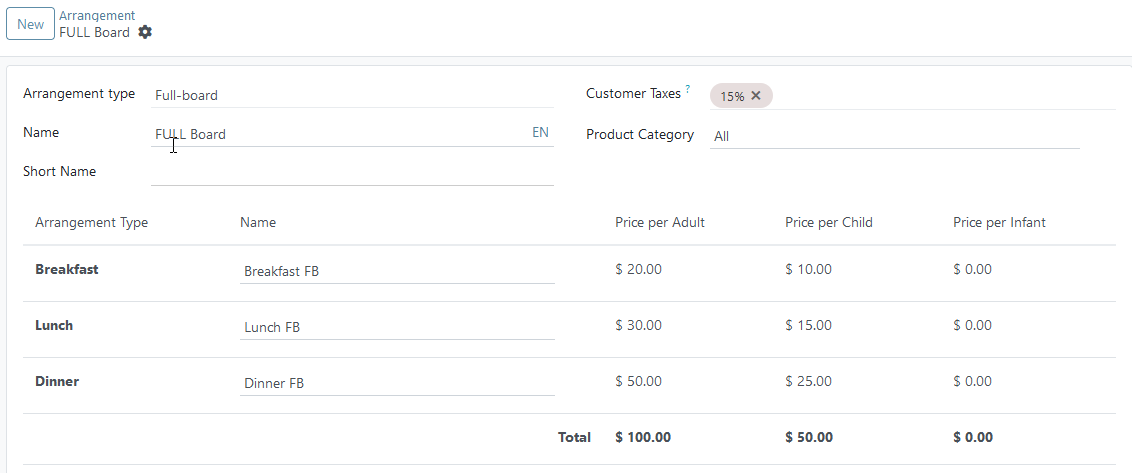
If we calculate the percentage cost of each product from the total cost of the combo arrangement, we get the following results:
- Price (Breakfast HB) divide total price (FULL Board) multiply by 100% = 20$/100$*100% = 20%;
- Price (Lunch HB) divide total price (FULL Board) multiply by 100% = 30$/100$*100% = 30%;
- Price (Dinner HB) divide total price (FULL Board) multiply by 100% = 50$/100$*100% = 50%.
When adding this 'FULL Board'' combo arrangement to a package with, for example, a reduced price of 80$, the price of each component will be as follows:
- Breakfast HB: 20% of 80$ = 16$;
- Lunch HB: 30% of 80$ = 24$;
- Dinner HB: 50% of 80$ = 40$.
There are no comments for now.