-
General Settings
-
Reservation Settings
-
- Join this Course to access resources
- Quiz
-
- Join this Course to access resources
- Quiz
-
- Join this Course to access resources
- Quiz
-
- Join this Course to access resources
- Quiz
-
- Join this Course to access resources
- Quiz
-
-
Room Settings
-
- Join this Course to access resources
- Quiz
-
- Join this Course to access resources
- Quiz
-
- Join this Course to access resources
- Quiz
-
- Join this Course to access resources
- Quiz
-
-
Hotel Settings
The City tax, also known as the tourist tax, is a local tax applied to people staying in accommodation facilities - hotels, hostels, apartments, etc. In different countries and regions, the government has conditions and exceptions that are different for each city. The government also specifies the categories of people who are exempt from paying this tax - military, business travelers, children, etc., but everything is individual for the respective region.
Setup city taxes and city tax exceptions
To access this menu, follow these steps:
- open the 'Hotel Management' tab;
- click on the 'Configuration' tab;
- 2. select 'City Tax' from the list in the 'Reservation Settings' section.
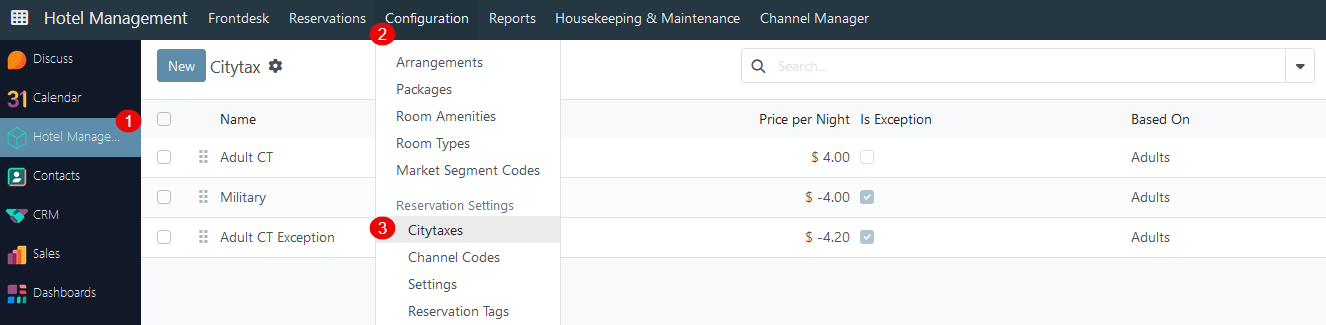
Click the 'New' button in the top left corner to create a new record - a new window with certain fields appears:
- 'Name' - the user should set the name of the city tax that will be visible on reservation and invoice levels;
- 'Based On' - the user must select the age category of the guest based on which the system will add the item to the reservation;
- 'Related Product' - this field will be auto-completed after creating and saving a specific city tax (the system will create a new product in the Sales module);
- 'Price per Night' - the price of a specific city tax that will be charged for each night spent at the hotel;
- 'Is Exception' - to create a city tax exception product, click on this checkbox this type of city tax is intended for categories of people who are exempt from paying this tax for the relevant reasons - military, students, disabled persons, etc;
Be aware that value in this field is non-editable - user could change it only in the 'Sales' module.
When click on this checkbox, the value entered in the Price per Night field will be negative.
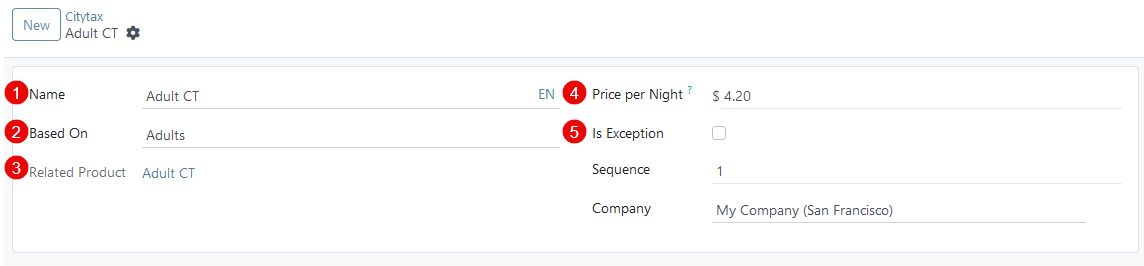
When creating and editing the current product, all changes will be reflected in the chatter with date and time stamps and old/new values.

How to modify City Taxes and City Tax Exceptions
The following modification options are available:
1. To edit a record, click on the corresponding line and the product page all necessary changes; 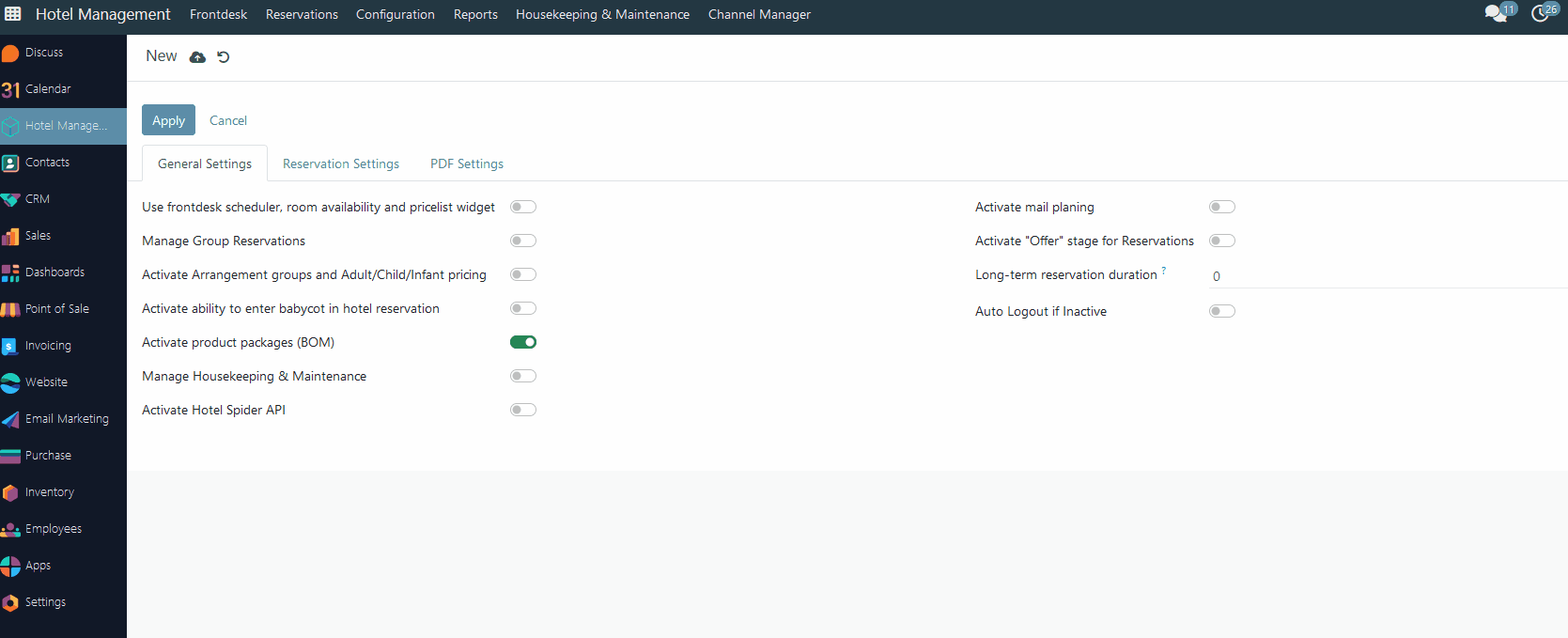
2. To delete a record, click on the checkbox in the corresponding line -> Actions -> Delete. 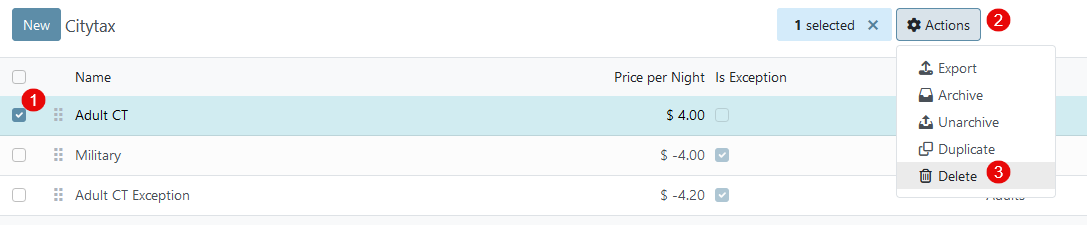
3. To duplicate a record, click on the checkbox in the corresponding line -> Actions -> Duplicate. 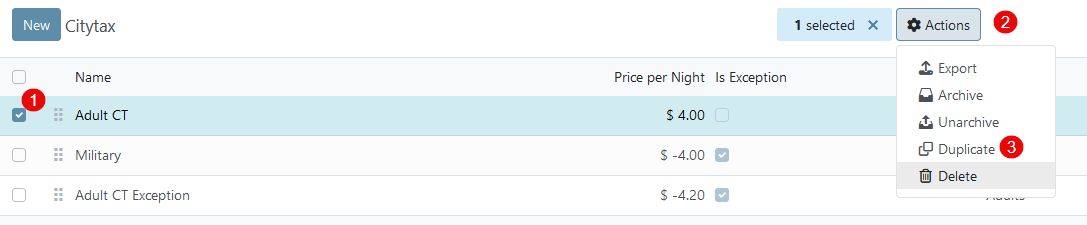
Appearance in the reservation overview
By default, the system automatically adds a City Tax product for each adult in the reservation on each day of stay (if required by local law, for each child in the reservation also). Also, if a City Tax Exception product has been added to the current reservation, this product will be displayed in the overview daily. More details can be found in this article.
There are no comments for now.