-
General Settings
-
Reservation Settings
-
- Join this Course to access resources
- Quiz
-
- Join this Course to access resources
- Quiz
-
- Join this Course to access resources
- Quiz
-
- Join this Course to access resources
- Quiz
-
- Join this Course to access resources
- Quiz
-
-
Room Settings
-
- Join this Course to access resources
- Quiz
-
- Join this Course to access resources
- Quiz
-
- Join this Course to access resources
- Quiz
-
- Join this Course to access resources
- Quiz
-
-
Hotel Settings
The room number refers to the unique identifier assigned to each room in the hotel. This number is used for tracking room availability, reservations, guest check-ins, and other operational functions within the hotel.
Room Number setup
To configure these room numbers, follow these steps:
1. in the 'Hotel Management' tab, click on 'Configuration';
2. select 'Room Numbers' from the list in the 'Room Settings' section.

How to create a new Room Number
To create a new record, user has to click the 'New' button in the top left corner - a new window with certain fields appears:
- 'Number' - enter the number for the new room;
- 'Room Type' - please specify the room type to which this room belongs;
- 'Short Name' -after selecting the room type, this field will be completed automatically;
- 'Floor No.' - indicate on which floor the room number is located;
- 'Amenity' - indicate which amenities are available in this room.
How to modify a Room Number:
1. To modify a record, just click on the corresponding line and make all necessary adjustments on the room number page;
2. To delete a record, click on the checkbox in the corresponding line -> Actions -> Delete.

3. To duplicate a record, click on the checkbox in the corresponding line -> Actions -> Duplicate.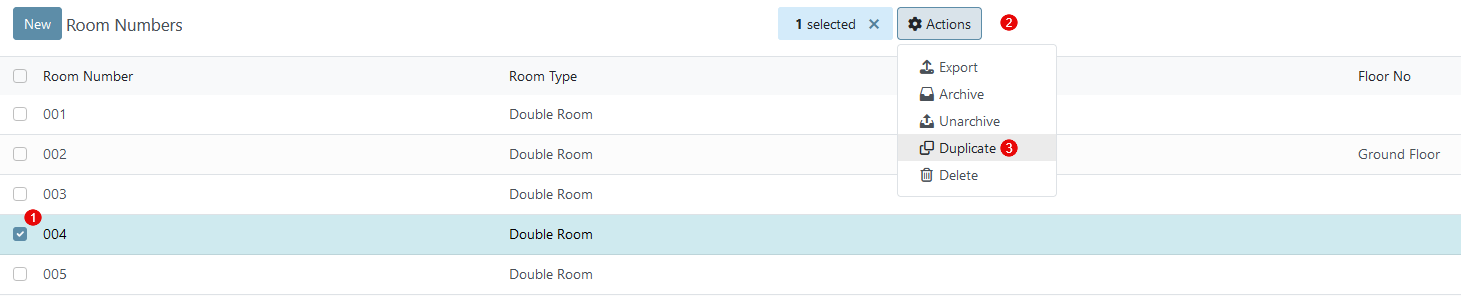
There are no comments for now.