-
General Settings
-
Reservation Settings
-
- Join this Course to access resources
- Quiz
-
- Join this Course to access resources
- Quiz
-
- Join this Course to access resources
- Quiz
-
- Join this Course to access resources
- Quiz
-
- Join this Course to access resources
- Quiz
-
-
Room Settings
-
- Join this Course to access resources
- Quiz
-
- Join this Course to access resources
- Quiz
-
- Join this Course to access resources
- Quiz
-
- Join this Course to access resources
- Quiz
-
-
Hotel Settings
Reservation tags play a crucial role in the hotel industry by providing valuable insights into guests' preferences and requirements. These tags allow hotels to gather specific information about guests, such as their preferred floor, dietary restrictions, and even their preferred room fragrance. By utilizing reservation tags effectively, hotels can enhance the overall guest experience, personalize their stay, and ensure that their needs are met to the highest standard.
Setup Reservation Tags
To access this menu, follow these steps:
1. in the 'Hotel Management' tab, click on 'Configuration';
2. select 'Reservation Tags' from the list in the 'Reservation Settings' section. 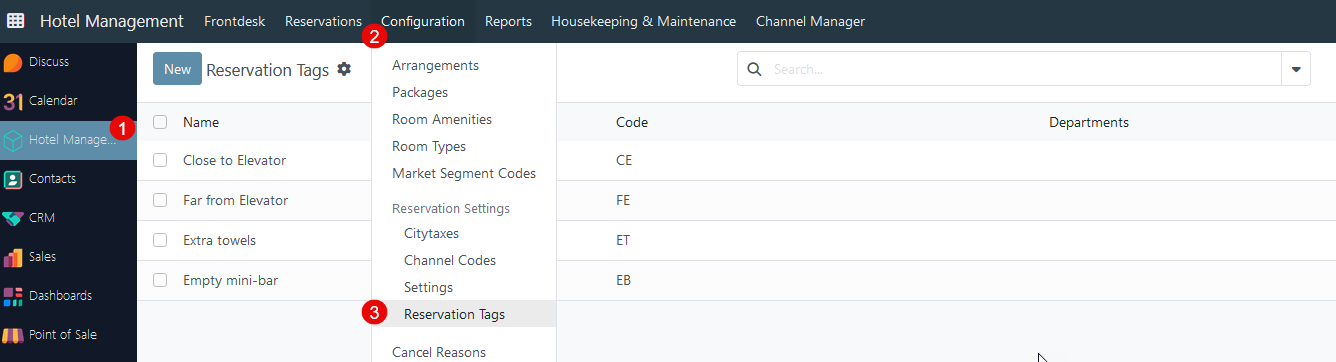
How to create a new Reservation Tag
Click the 'New' button in the top left corner to create a new record - a new row appears:
- 'Name' - provide the title of the tag;
- 'Code' - specify the short name;
- 'Department' - select which department(s) this tag belongs to;
For example, if the 'extra towel' tag with the 'Housekeeping' department is added to the reservation, it will be reflected in the HSK report.
On the reservation mask, this field is located in the 'Additional Details' section - the user can select an existing tag from the list or create a new one directly when creating a reservation.
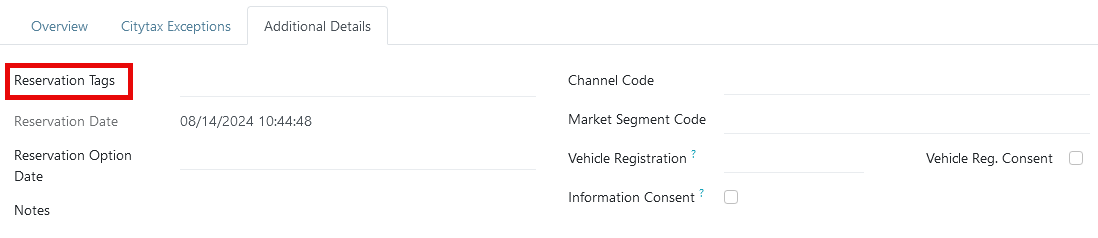
How to modify a Reservation Tag
The following modification options are available:
1. To edit a record, click on the corresponding line on the product page for all necessary changes;
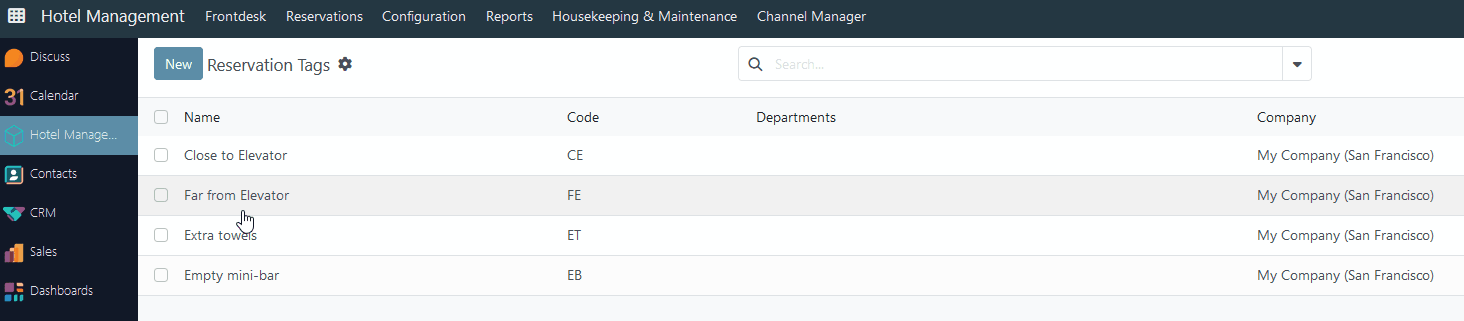
2. To delete a record, click on the checkbox in the corresponding line -> Actions -> Delete;
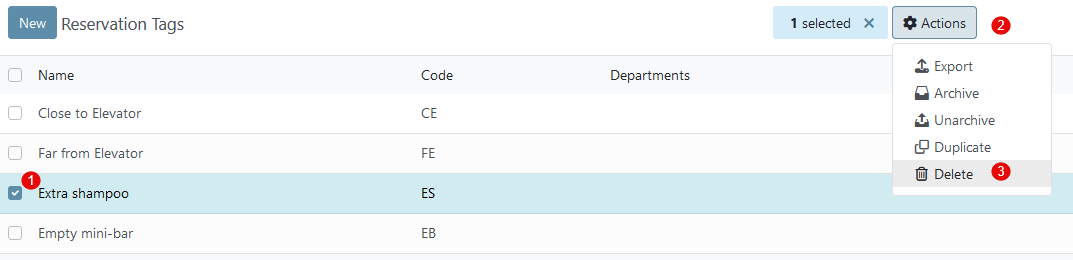
3. To duplicate a record, click on the checkbox in the corresponding line -> Actions -> Duplicate.
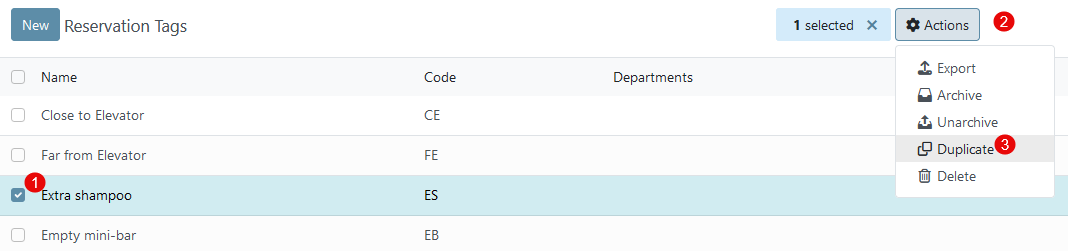
There are no comments for now.